Pledge anonymisation¶
Evergiving complies fully with GDPR, and with the rights of any person (known as a Data Subject) whose personal Data is stored and/or processed by Evergiving.
Personal Data should not be retained if there is no longer a business case for doing so. Evergiving provides an anonymisation feature that overwrites all Personal Data with randomised strings. This is in line with ISO/IEC 27001 and allows for the preservation of certain performance statistics unrelated to Personal Data.
Warning
Once a pledge is anonymised, it is impossible to restore the data.
The Evergiving support team will not anonymise pledges on your behalf, nor set an anonymisation schedule on your behalf. The Evergiving support team can only provide guidance, training and resources.
How do I anonymise a single pledge?¶
You can anonymise individual pledges by navigating to the details of the pledge.
In the section Donors > Pledges, search for the pledge you wish to anonymise, click on the pledge ID highlighted in blue, or the pencil icon on the far right of the screen to edit the pledge.
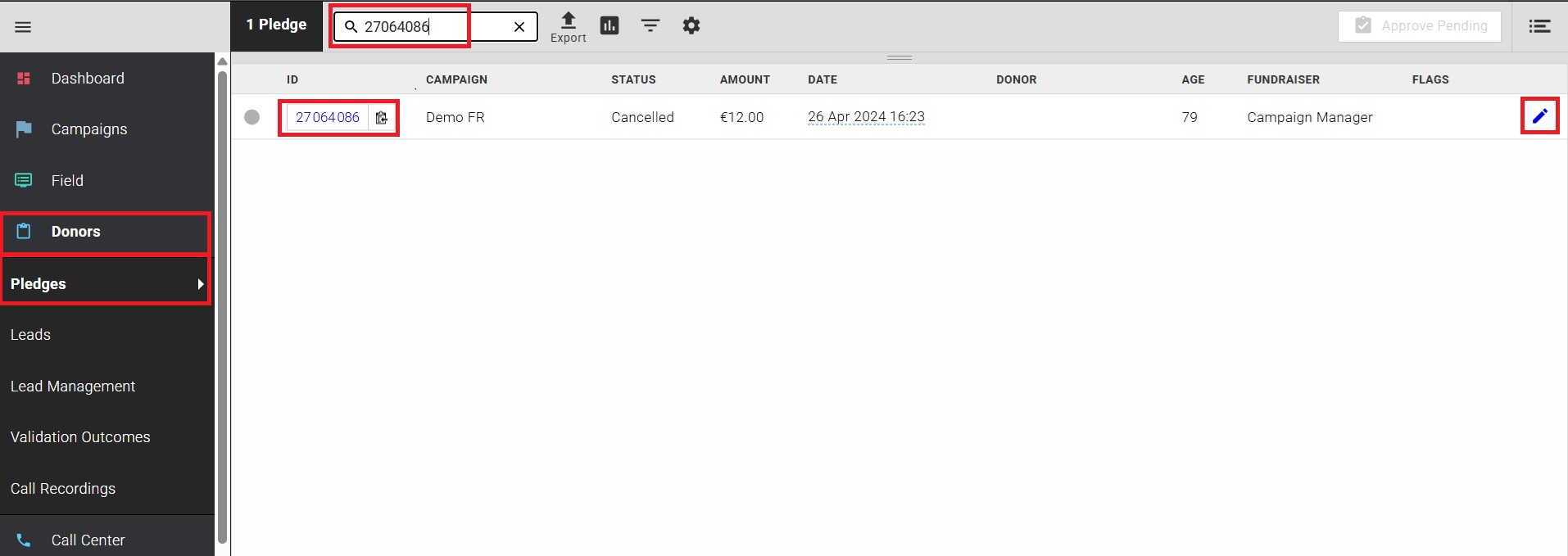
Scroll down to the very bottom of the page. On the right you'll find a button "Anonymise pledge" :
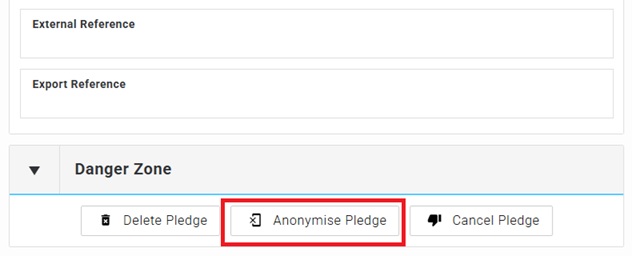
Click on the button "Anonymise Pledge". A confirmation window will open, type "I UNDERSTAND" and click on "Yes, Anonymise Pledge".
Warning: once confirmed, this action can’t be undone.
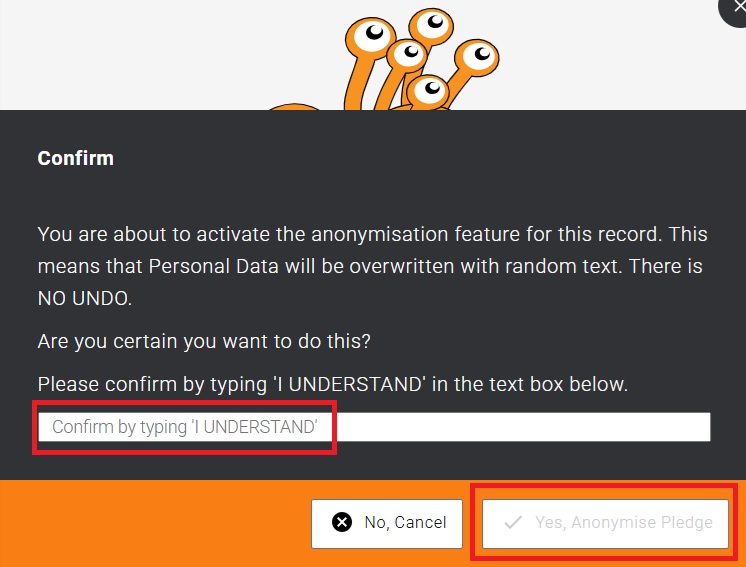
The pledge will be anonymised.
Please note :
- After this action it is impossible to restore the data.
- Once anonymised, a pledge cannot be edited.
- The anonymisation feature only works for active campaigns.
- Performance statistics unrelated to Personal Data is retained.
How do I set an anonymisation schedule?¶
You can set an automatic anonymisation schedule for each campaign in your account.
To do this, navigate the left side menu to : Campaigns > Overview
Hover above the campaign you wish to set an anonymisation schedule for, and click on "General Settings".
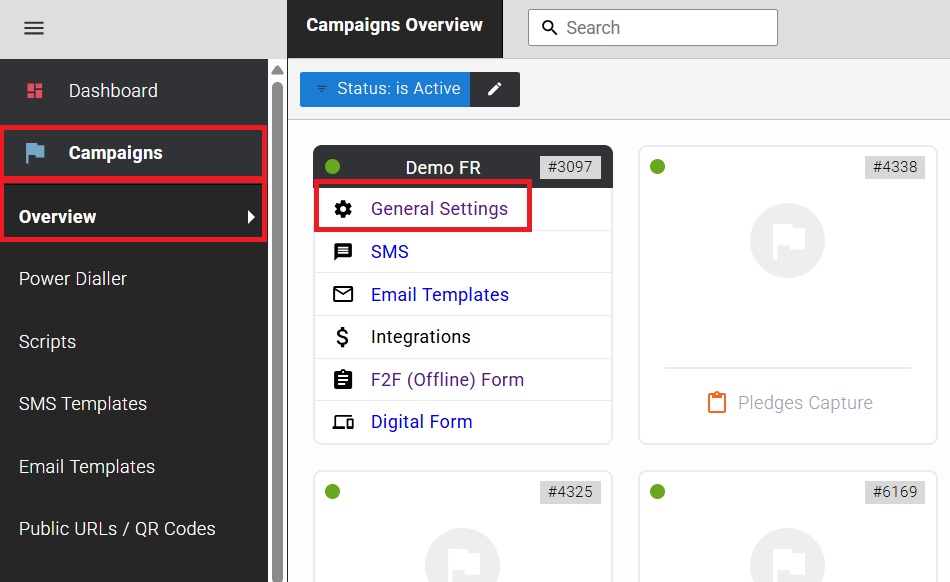
In this section, click on the third option "Anonymise Campaign's Personal Data Automatically".
A drop-down menu will appear in which you'll be able to select the time range after which the personal data should be automatically anonymised, options range from 1 month up to 24 months.
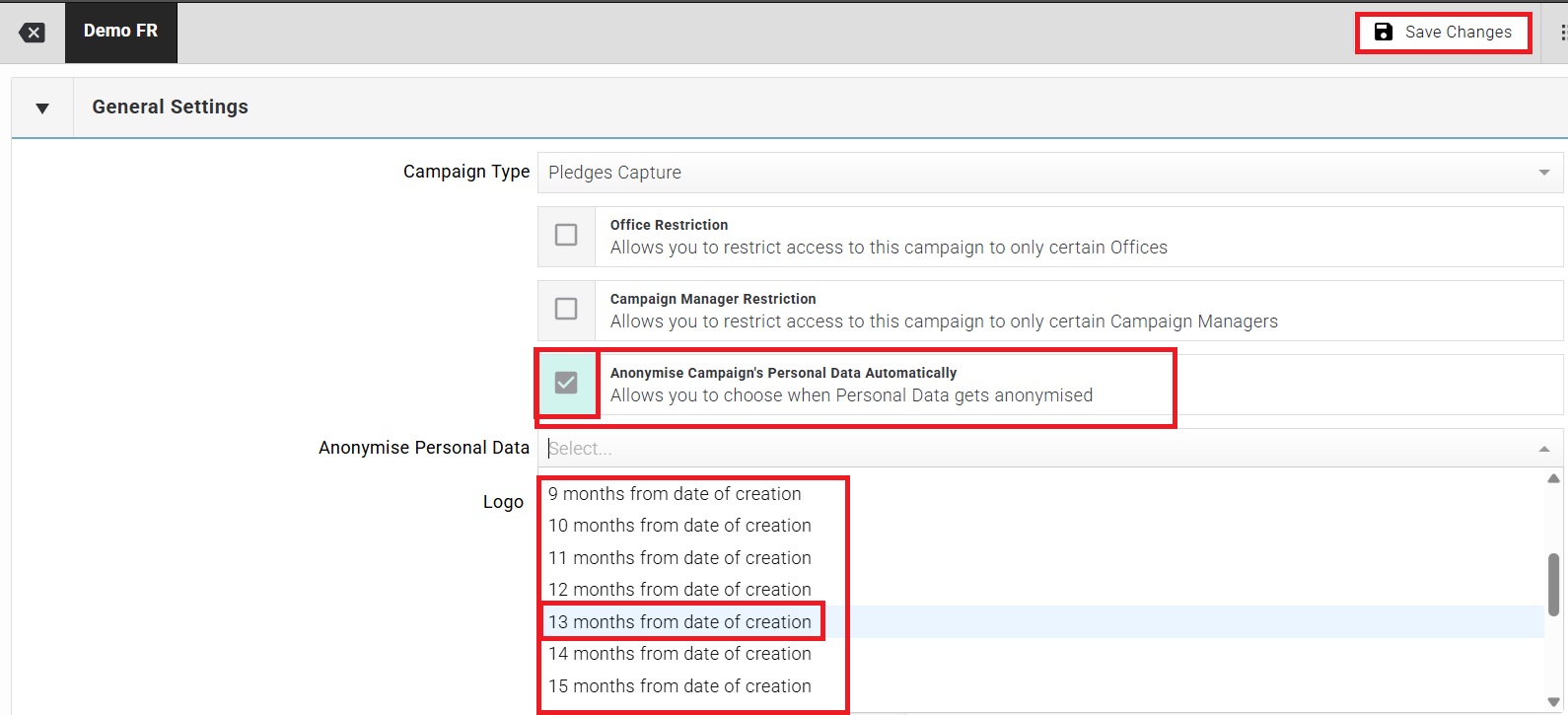
Save your changes by clicking on the top right button "Save changes".
The personal data recorded in pledges older than the selected time range will automatically be anonymised.
Warning: this action can’t be undone.
Make sure to select a time range long enough to export all your data correctly into your CRM system before they will be anonymised.
The anonymisation feature only works for active campaigns.
What data is anonymised?¶
When anonymising an individual pledge, or setting an anonymisation schedule, the following information will be anonymised:
Supporter Information¶
- Name: First and Last Name replaced with an empty string
- Bank Details: BSB replaced with
000000, bank account number replaced with00000000, IBAN replaced with0000000000000000and bank details removed - Credit Card Details: Credit card number replaced with
0000000000000000, cardholder name removed, and credit card token replaced with zeros - Date of Birth: Day and month replaced with January 1st
- Contact Information: Phone and mobile number replaced with
0000000000, email replaced withmail@example.com - Address: First line removed, last two characters of postcode obscured
- Signature and Recordings: Donor's signature screen and pledge call recordings removed
Secondary Person Components¶
- Name: First and Last Name replaced with an empty string
- Date of Birth: Day and month replaced with January 1st
- Address: First line removed, last two characters of postcode obscured
Tertiary Person Components¶
- Name: First and Last Name replaced with an empty string
- Date of Birth: Day and month replaced with January 1st
- Address: First line removed, last two characters of postcode obscured
Lead data¶
- Lead Address : First line removed, last two characters of postcode obscured
- Billing Address : First line removed, last two characters of postcode obscured
Sign-up data¶
- Sign-up Address : First line removed