Creating and Managing SMS Templates¶
This section covers how to create, manage, and use SMS templates within Evergiving for consistent and automated communication with donors.
Sending SMS from Templates¶
In the Evergiving phone console, agents can select from available SMS templates and send messages directly, based on the conditions set.
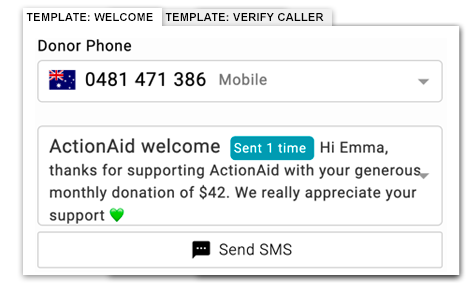
Creating SMS Templates¶
To create a new SMS template, go to Campaigns > SMS.
- Template Name: Assign a name for easy identification.
- Status: Mark templates as Active (live) or Inactive.
- Campaign: Link the template to a campaign.
- Conditions: Contact support to set conditions for sending (e.g., donation amount, language).
- Trigger: Select "Donor Comms" for sending SMS via the phone console.
- SMS Copy: Include merge fields (e.g., First Name) and customize the message content, including links and emojis.
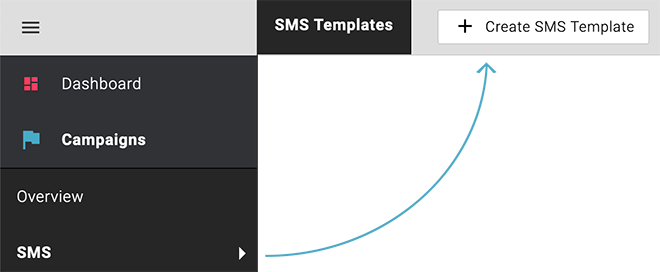
SMS Length and Character Limits¶
- Single-part SMS: Up to 160 characters (GSM-7), or 70 characters if using Unicode.
- Multipart SMS: Exceeding these limits will result in a multipart SMS, which is calculated in segments (153 characters for GSM-7, 67 for Unicode).
Keep in mind that using even one Unicode character will convert the entire message to Unicode, which affects the character limit and cost.
![]()
Maximizing Characters (GSM-7)¶
GSM-7 includes common Latin letters, numbers, and symbols. Some accented characters are supported, but not all. Check this GSM-7 character list for details.
Note: Some GSM-7 characters, like
{, take two character spaces.