vCards for Welcome or Verification Calling Overview¶
A vCard creates a Contact in a donor's phone. It helps to turn any follow up, welcome or verification call in to a beautiful, on brand and trusted donor experience. The vCard is created by the Evergiving design team and branded to the charity, with their colours and images. When saved as a Contact, the charity's logo and contact details are stored in the donor's phone, including email, website and phone numbers.
You can choose what contact details are in the vCard; and that means you can include the phone number/CLI that you use for welcome calling via Evergiving.
When the donor receives your welcome call via Evergiving, their phone will recognise the phone number/CLI, trust it and display the branding and details of the charity instead.
Example vCard¶
Scan this QR Code on your mobile phone, it will download a vCard that you can save to your contacts in your phone.
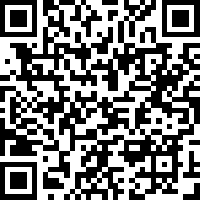
Why Use a vCard for Welcome Calling?¶
When using Evergiving (or any other system) for welcome calling, the phone number/CLI you use will be unfamiliar to the donor you're calling. The donor, or their phone, is nowadays increasingly likely to ignore, or to block the call. Worse still, third party services like Hiya and Truecaller might flag your phone number/CLI as spam. This leads to low contact rate, low trust, and higher costs calling.
If the phone number/CLI you are calling from is stored as a Contact in the donor's phone, it will be given the highest level of trust. This means that:
- your welcome call contact rates will improve, leading to higher quality in the field;
- new donors will have greater trust and satisfaction, leading to higher retention; and
- you will need to make less calls, leading to savings in time and call costs.
What Happens when a Donor Calls Back?¶
This depends on whether it is during the welcome calling period or after:
During the Welcome Calling Period, And:¶
A Call Center Agent is Available or between Calls:¶
Evergiving will first route inbound calls to the agent or agents assigned to the activity, via the conditions on their call center team. See inbound-fundraiser-numbers for more detailed information. Put simply, they will know who is calling and can answer the call:
1 | |
Make sure that:
- the phone number/CLI is linked to the campaign and only the campaign at Accounts > CLI Management; and
- the call center team the agents are assigned to is set to Allow Inbound Calls - Yes.
A Call Center Agent is not Available:¶
Where a call center agent is not logged in, or neither a call center agent nor admin operations user answers the call, Evergiving will play the prerecorded voicemail greeting for the Campaign.
After the Welcome Calling Period¶
Evergiving will route the inbound call to a number of your choosing.
Under Campaign > General Settings:
- Set the Final Call Outcome or outcomes (you can add all of them) that you would like to divert the inbound caller when set.
- Set the phone number you would like to divert the inbound caller to
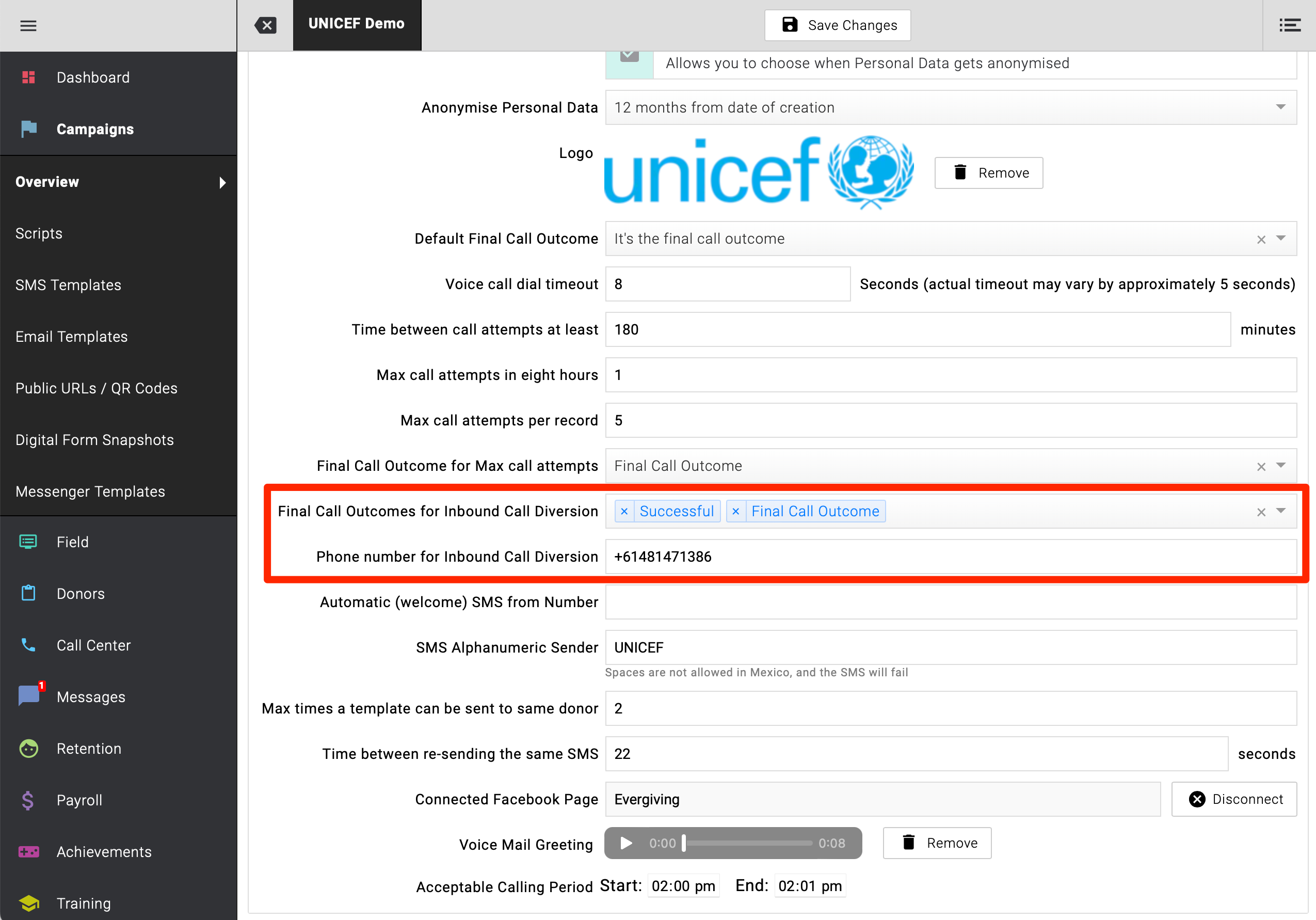
How Do I Get a vCard for Welcome Calling?¶
You must be using the Evergiving Call Center to do your welcome or verification calling to use a vCard.
Please send an email to support@evergiving.com with the following information:
- Campaign ID (top corner of the Campaign card under Campaigns)
- Charity Name
- Logo or photo and image and brand info (unless you know we have this)
- The phone number/CLI you would like added as the 'Welcome Call' number
- Any other information, email address, website address, postal address and any other helpful numbers or information you would like added.
Tip
Do you have a brand ambassador, people or faces that are familiar to your brand? Why not use them instead of your logo. It'll be far more aligned to any other experience the donor will have when a Contact in their phone calls them.
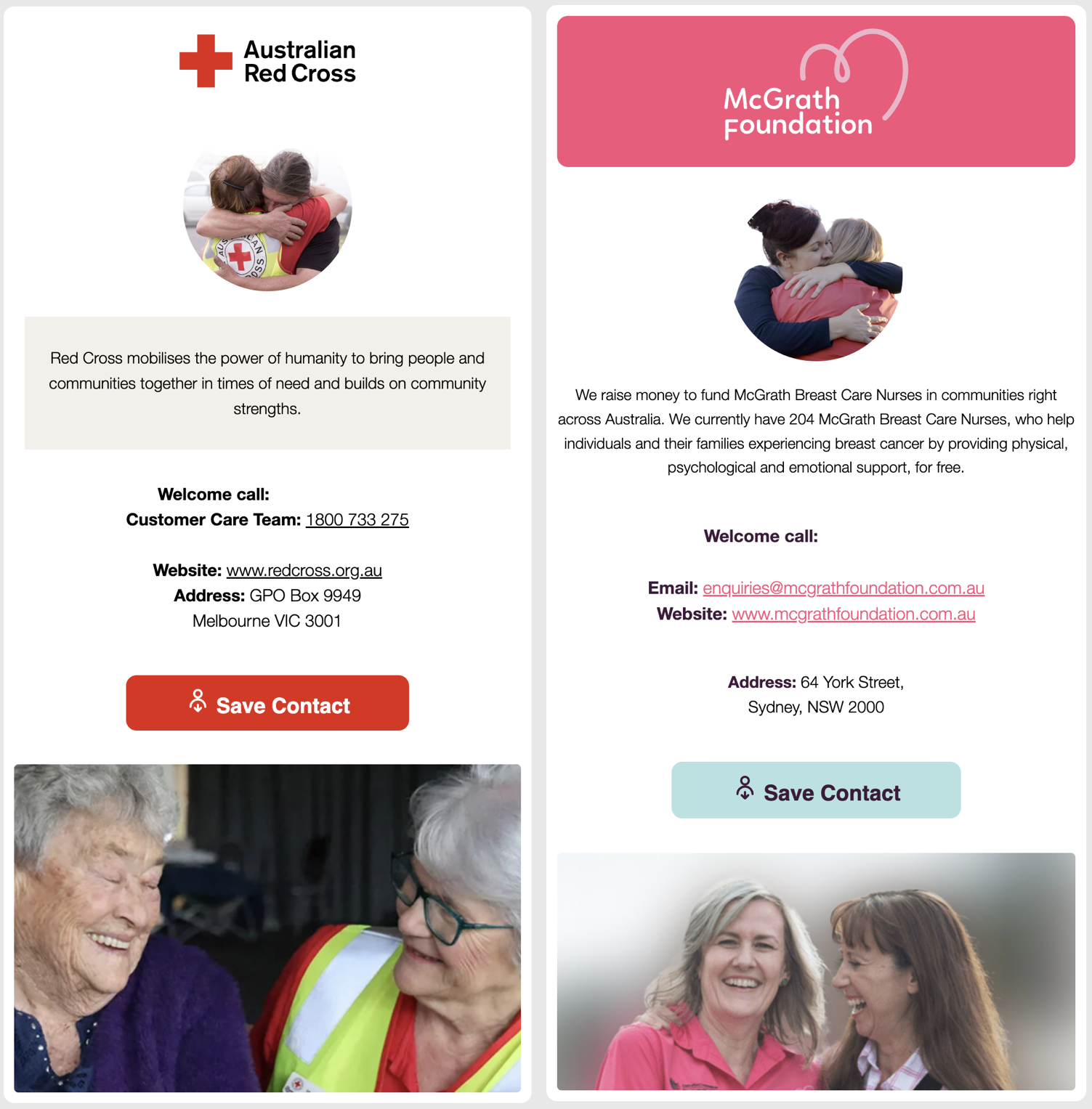
Configuration and Pre-Flight Checklist 🚀¶
To get the very best out of this feature and to provide the best possible experience to your new donors, make sure you have done the following:
- Use a fresh phone number/CLI to make sure it starts out with a clean reputation. Ask support@evergiving.com for a new one if you don't have one.
- Assign only the fresh phone number/CLI to the Campaign, un-assign all other CLIs from that Campaign, and ensure there are no CLIs that are not assigned to any Campaign, so that you only ever use that one CLI for calling on the Campaign.
- Assign only one Campaign to that phone number/CLI, so that inbound calls are routed properly.
- Set up a branded 'Donor Comms' SMS to send if there was no answer, so that there is no question who is calling and why and encourage the donor to call back.
- Set Allow Inbound Calls to Yes on the team performing the calls, so that returned calls can be answered if an Agent is available.
- Add a Voice Mail Greeting to the Campaign, so that inbound calls you don't answer remain on brand and are treated well.
- Periodically listen to voice mails and return calls as appropriate and ASAP, so that you maximise contact opportunities. 💁 Admin Agent users can do this too.
- Set Final Call Outcomes for Inbound Call Diversion and a Phone number for Inbound Call Diversion under the Campaign General Settings, so that inbound calls divert to the (charity) supporter care/inbound line after you've finished welcome calling.
- Set the Acceptable Calling Period, Time between call attempts, and Max call attempts settings under Campaign General Settings, so that you don't call outside of hours or too often, with the charity branding.
- And lastly ask support@evergiving.com to add the QR Code for your new vCard to the face to face form, so that donors can easily access and save it to their phone.
Tip
It'll take time for fundraisers to get used to it, but it'll work best if everyone adopts it immediately. You might incentivise fundraisers with a competition and monitor it with a quick question on the welcome call, along the lines of "did I show up on your phone?"
Warning
Some phones require a couple of steps to save a vCard as a Contact - just viewing it on the phone does not mean it's been saved. But, it should be fairly obvious on all models where the option to save it is.