Two Factor Authentication¶
Accounts are now able to add Two Factor Authentication. This applies only to the Admin Operations users :
Admin Ops users (with appropriate permissions) can turn 2FA on for their account in the Account Settings (Account -> Account Overview -> Enable two factor authentication).
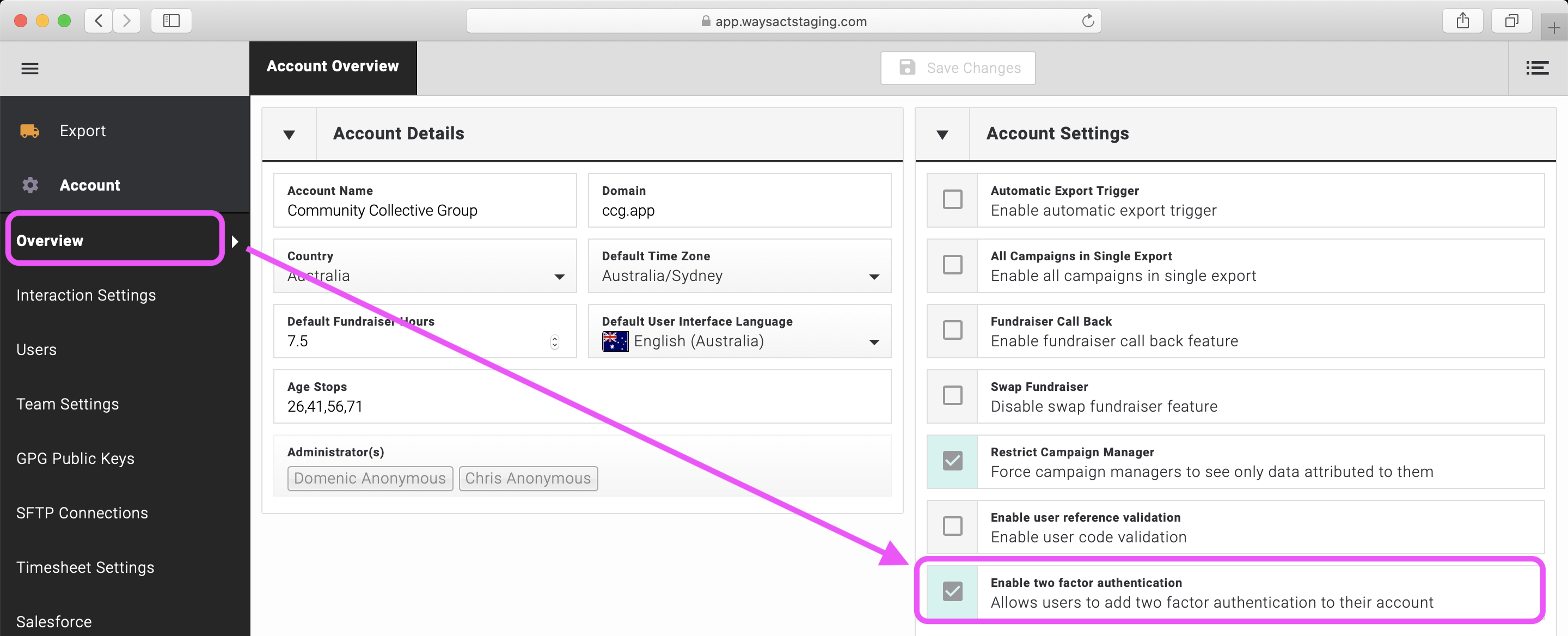
Admin Ops users (with appropriate permissions) can go to their Personal settings and turn on 2FA for their user.
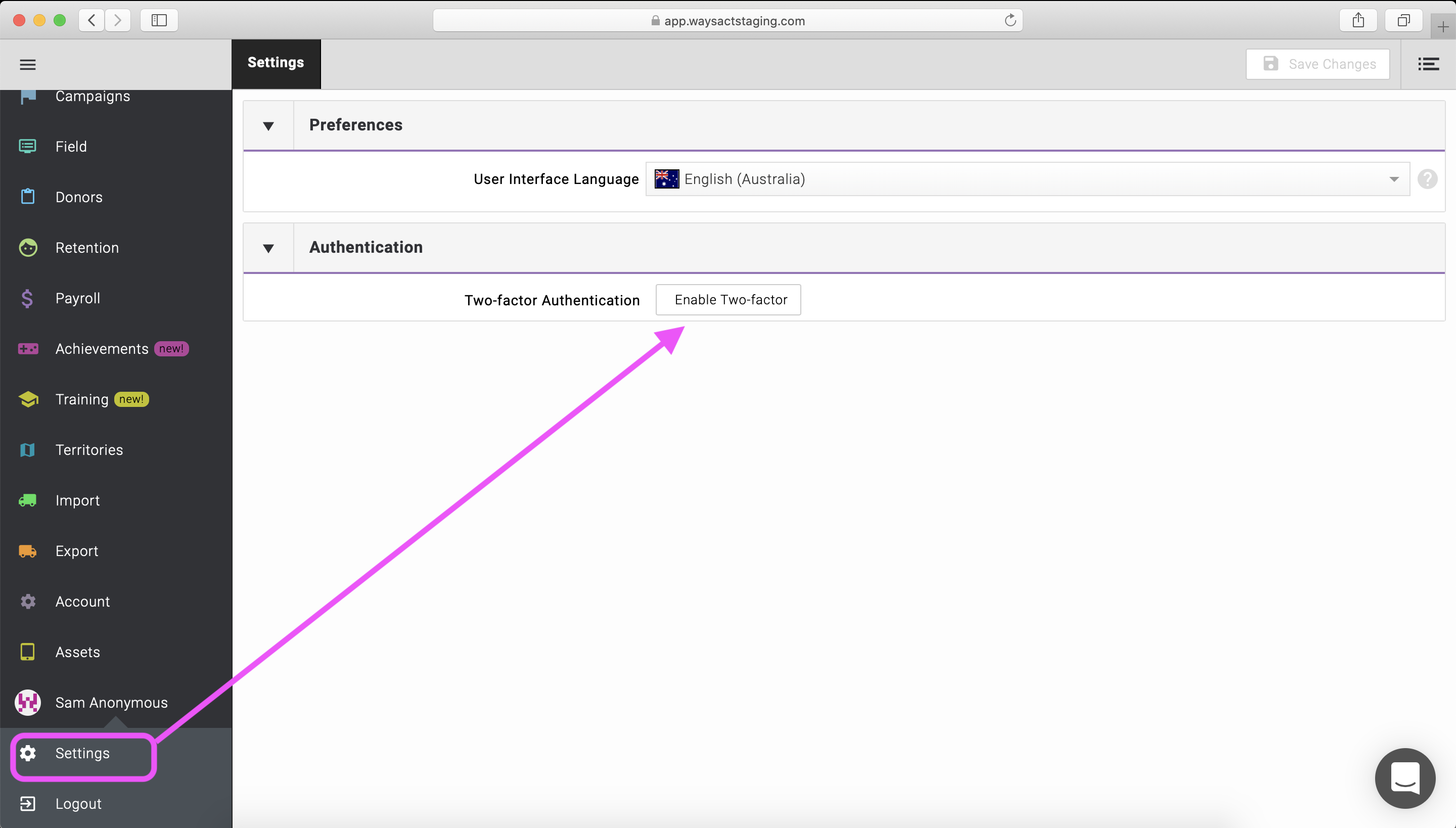
Once enabled, a user can turn off their own 2FA.
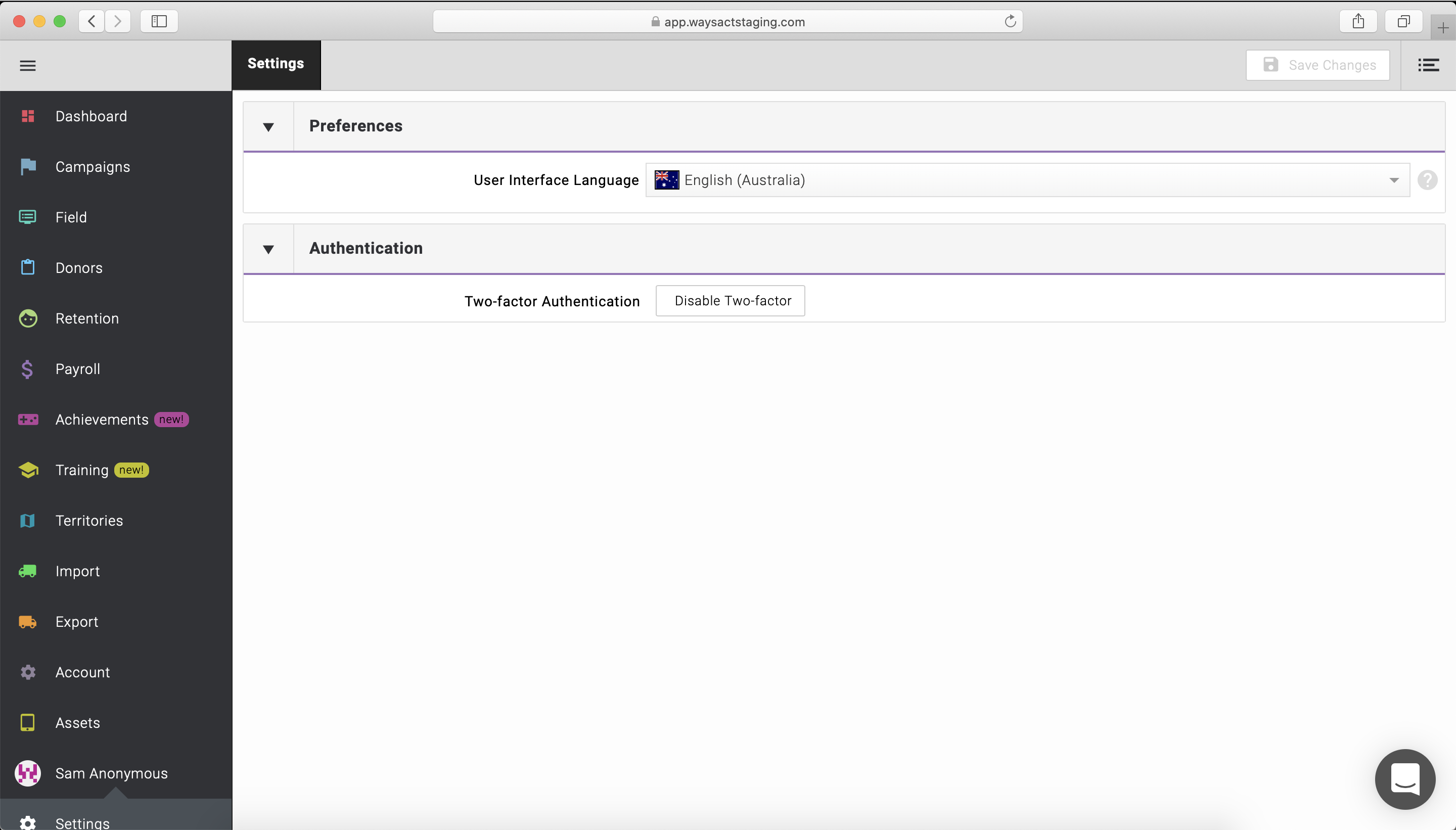
They see a QR Code that works with the Authy App and need to scan the QR Code and then enter the code from the App into Evergiving.
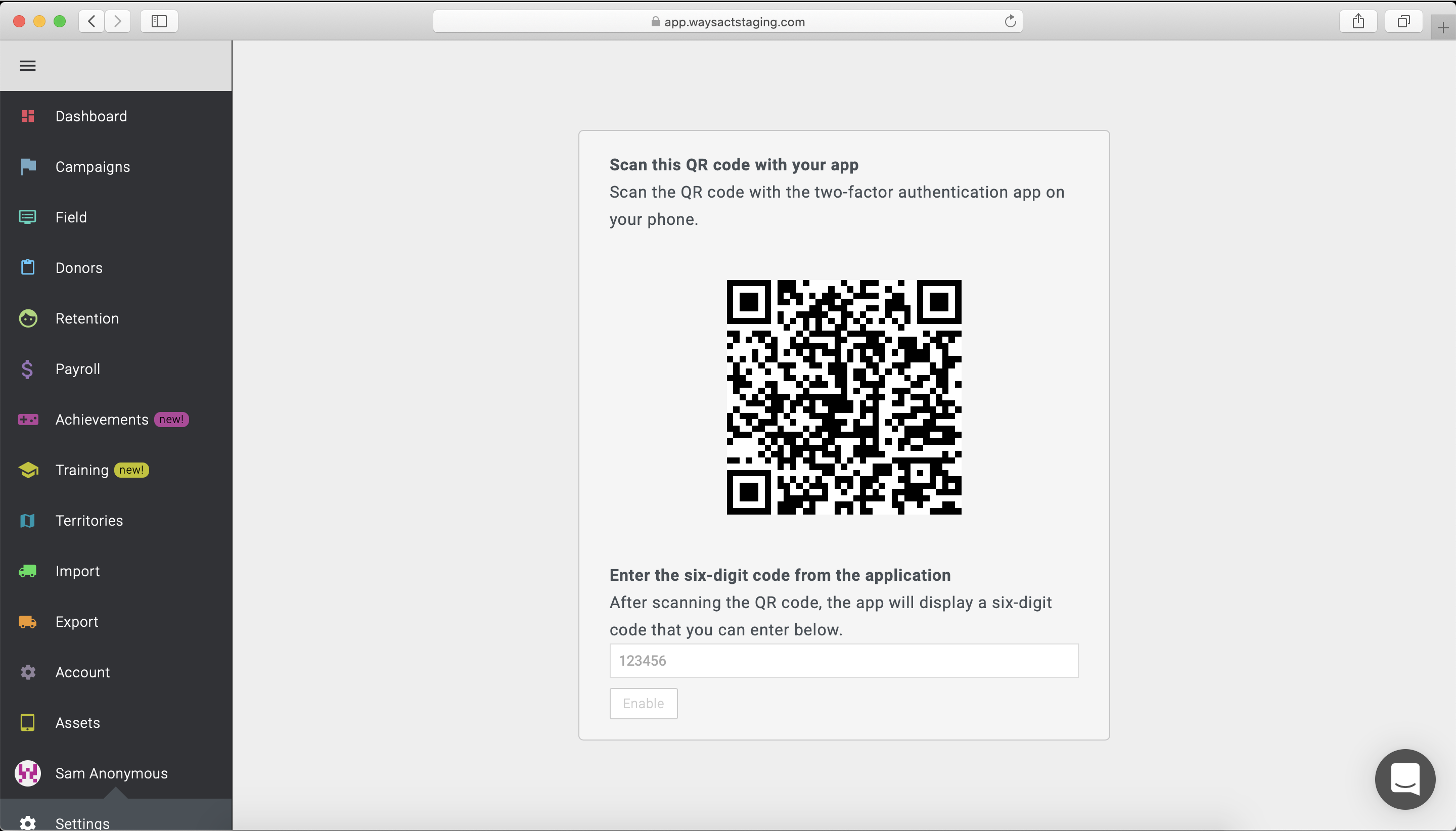
The next time that user logs in they sign in as normal and are then presented with the 2FA code box where they enter the code generated in the App.
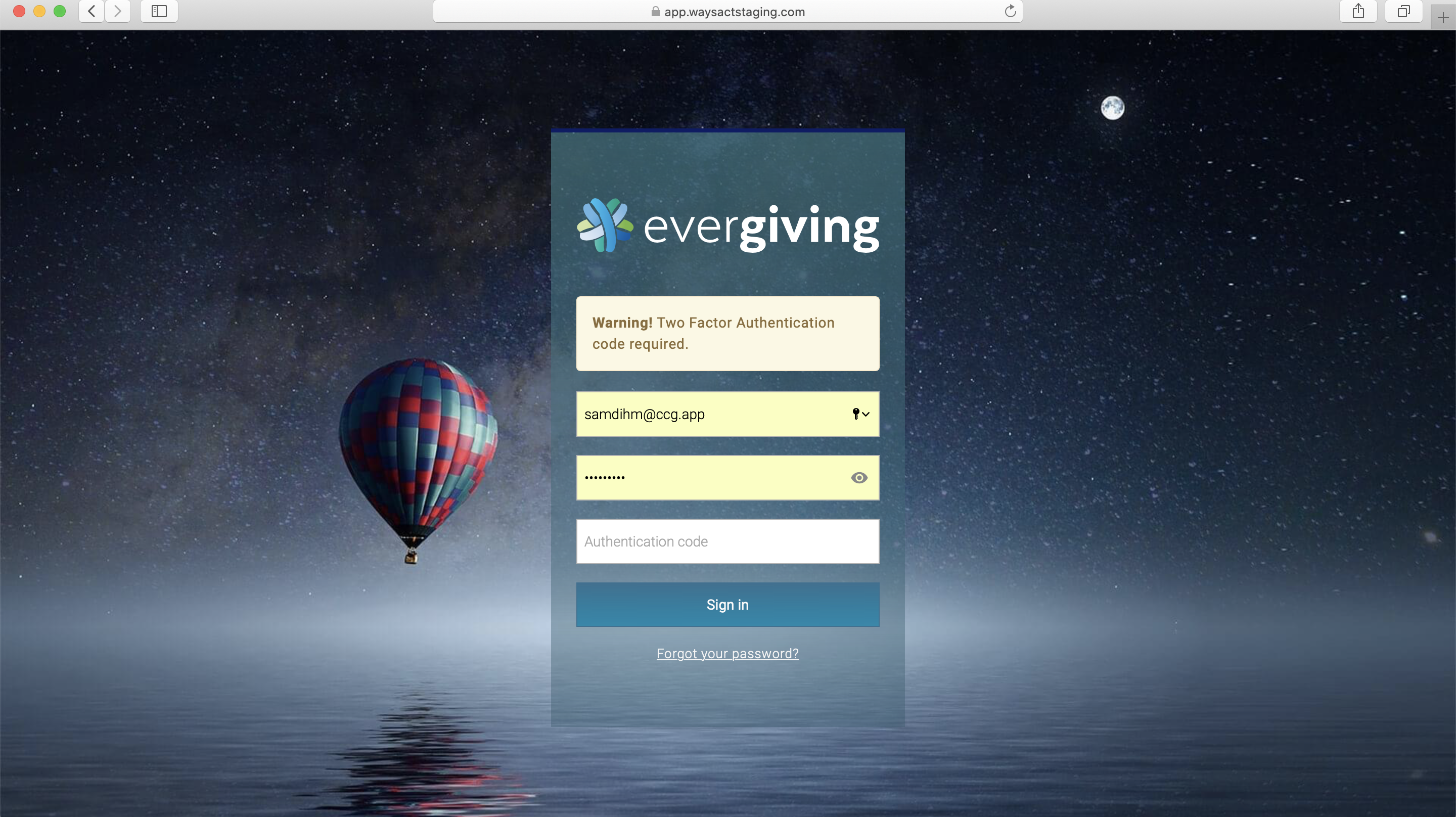
Admin Ops users (with appropriate permissions) can see which users have 2FA turned on in the Permissions Overview page
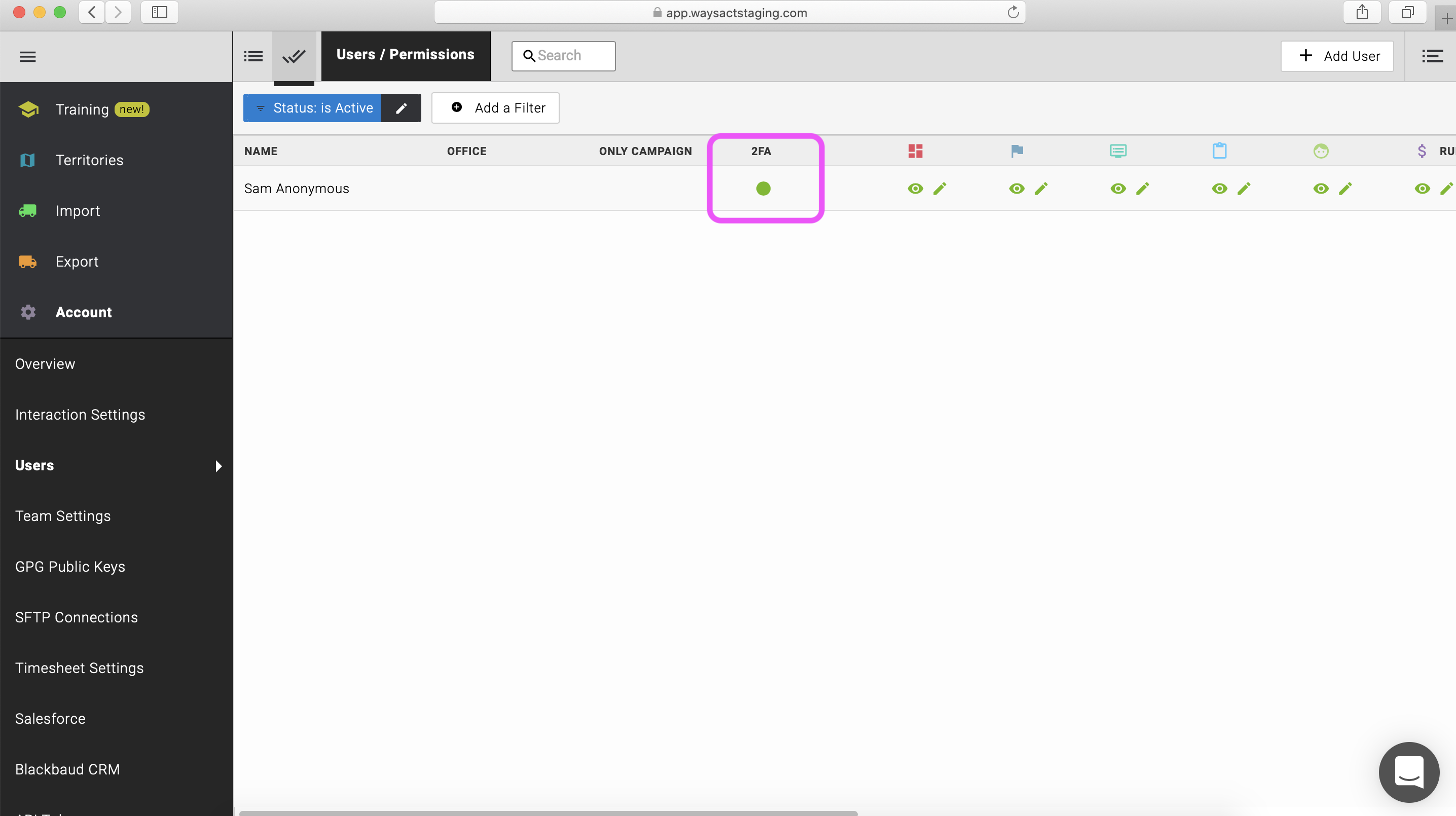
Super Admin users can edit an individual Admin Ops user and turn off 2FA in cases where the user no longer has access to the phone to get the 2FA code or there is some other technical issue preventing them access.