Add or update a new GPG / PGP key in Evergiving
You will need help from support@evergiving.com to complete this task, so that the key entered is verified as the key belonging to the owner (and not a hacker in a mitm attack).
Step 1: Before contacting support and after creating a new key go to Account > GPG Public Keys
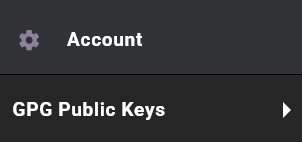
Click on .
Enter a label for your key, to be able to differentiate it later.
Paste your public key in the Key Data field. Include the full text, from
-----BEGIN PGP PUBLIC KEY BLOCK-----
to
-----END PGP PUBLIC KEY BLOCK-----
Click on
Step 2: email support@evergiving.com with
- the label for the key
- a contact person for the fingerprint verification. They must be a contact with access to the key pair and with a valid email at the charity domain, or accessible via the charity's switchboard or other externally verifiable phone number (our support team must check the fingerprints match and check the person they're matching them with is not the hacker).
One of our support team will verify that the fingerprints match and approve the key for use. They will reply on the support ticket when this is completed.
Step 3: (If you are replacing keys, delete the old key and) Edit any exports to select the new approved key in the section of the exporter in 'Exporter Settings' > GNUPG ENCRYPTION