Evergiving Quickstart Guide¶
Welcome to Evergiving! This guide will help you get started smoothly and avoid any common hiccups.
Getting Set Up¶
Before you dive in, let's get your device ready.
- Web Browser: Please use Chrome if you're on an Android Tablet, or Safari if you're on an iPad.
- Daily Habit: To keep things running smoothly, make it a routine to log out and then back in again each day. This refreshes your session!
- Important Settings:
- Make sure Geolocation services are turned on.
- Disable any ad-blockers and turn off auto-complete or auto-fill options in your browser.
- Always browse in "Public mode" and keep the Evergiving form open in only one tab.
Logging In & Your Password¶
- Simply go to: https://capture.evergiving.com/
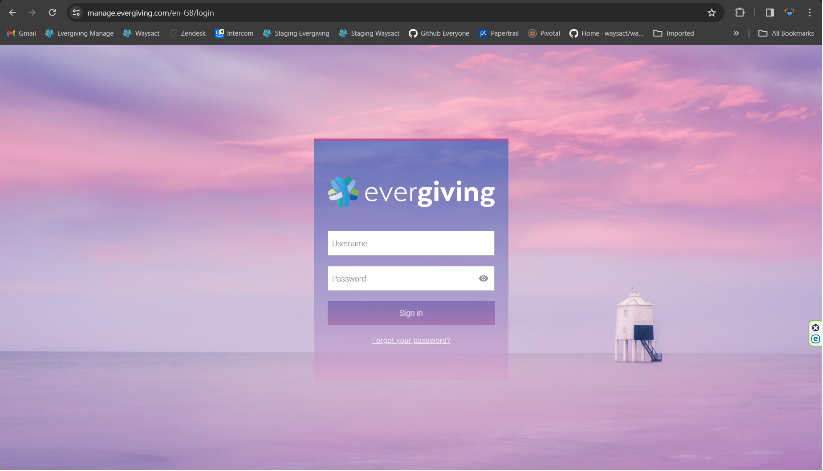
- If you forget your password, no worries! Click the “Forgot your password?” link. You'll need your Evergiving username, and a reset link will be sent to your email (don't forget to check your spam folder!).
- When creating a new password, make it strong: use a brand-new mix of letters and numbers that is at least 12 characters long.
Understanding Your Dashboard¶
Depending on your role, you'll see one of two views:
- As a Campaign Manager: You'll land in a back-office view where you can see all the data from the teams you manage.
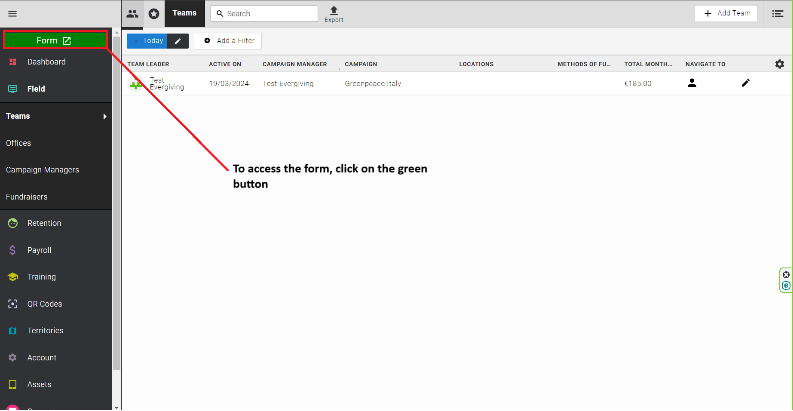
- As a Fundraiser: You'll see your personal Fundraiser Dashboard.
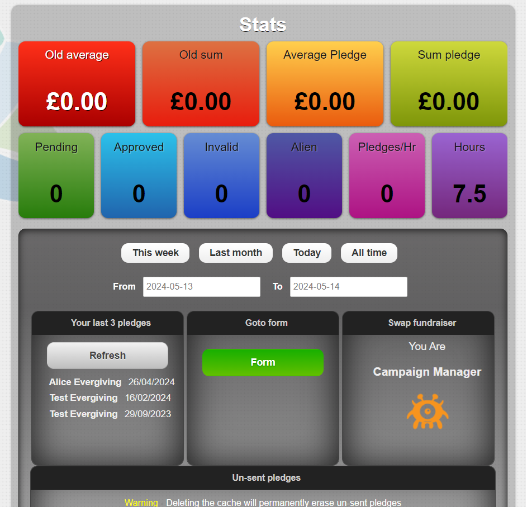
Here you can find your stats,
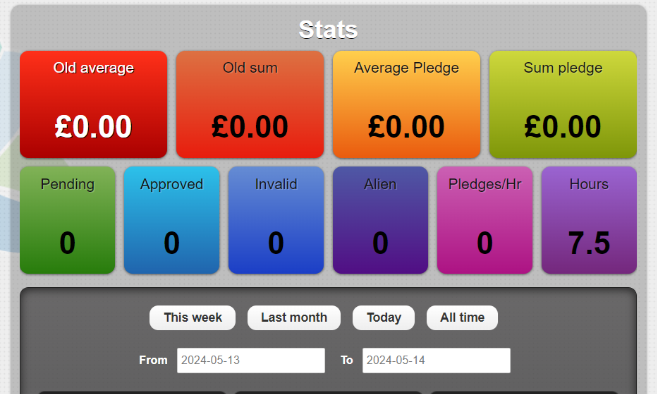
see your most recent pledges,

and—very importantly—view any pledges saved offline at the bottom of the screen.
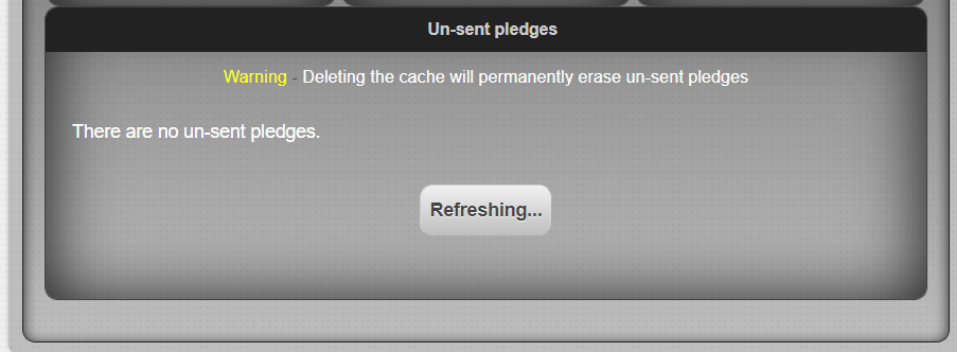
Accessing the Form¶
When you have been assigned to a team, you have access to the digital pledge form. To open the digital pledge form, click the green button in the middle of the screen.
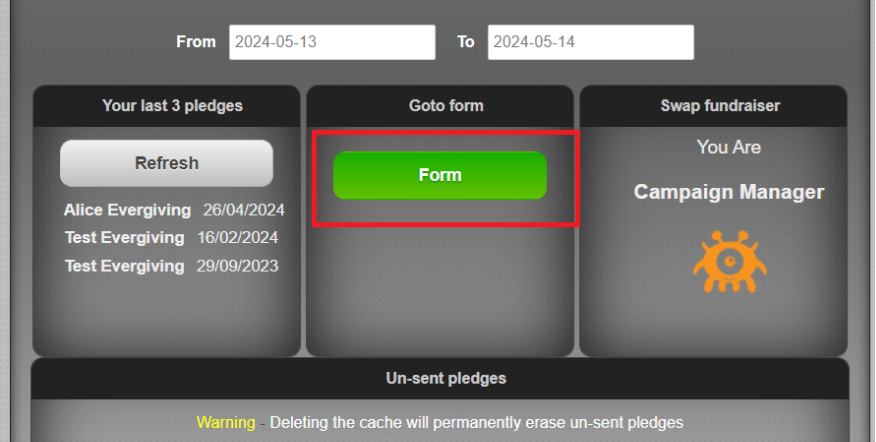
If you have not been assigned to a team, you will not have access to the pledge form. The button in the middle of your dashboard will be orange.
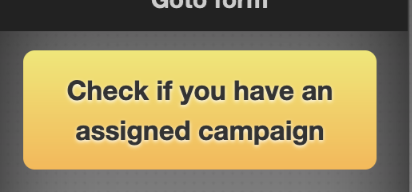
If you believe you should be on a team, contact your supervisor or team leader.
Working Offline? No Problem!¶
Got a spotty internet connection? Evergiving has you covered.
- You can keep working normally. Any pledges you capture will be safely stored in your browser.
- As soon as you're back online with a stable connection, our system will automatically submit those saved pledges for you—it checks every 30 seconds.
- One Golden Rule: Never clear your browser's cache or history until you've confirmed all your offline pledges have been submitted!
A Quick Word on System Protections¶
Evergiving is built to protect your hard work. To prevent errors, it will automatically log you out if it detects something that could cause a pledge to be lost. This happens if:
- Your session has expired (sessions lasts 24 hours, and are closed at midnight local time every day).
- You're using a private/incognito browsing mode.
- Your browser's offline storage is disabled or broken.
If any of these occur, you'll see an alert message and will be logged out after you acknowledge it.

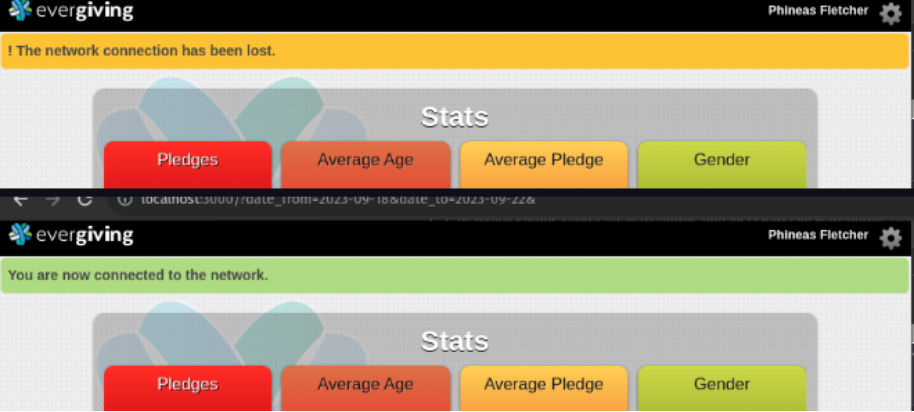
See a warning message? The system might warn you if your location is off, your browser needs an update, or you've gone offline. Just follow the prompts to get back on track.
¶
Happy Fundraising! 🎉