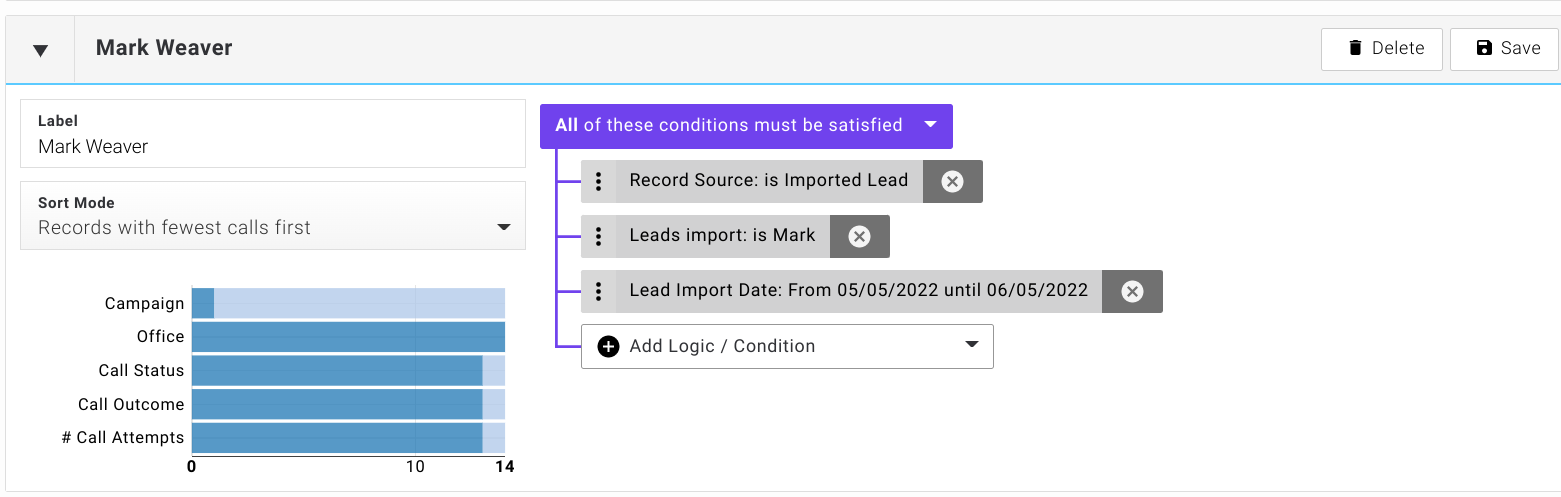To create a new call list:
- Press Add a Call List, and a blank call list form will appear at the top of the page.
- Give your new list a name by filling in the Label field on the form.
- Define the logic of the selection criteria that will dictate which leads are included in the call list. This is done using the condition builder boxes on the right of the call list screen.
Example¶
In the example below, the first condition is set to ‘All of these conditions must be satisfied’, with a blank condition box nested underneath:
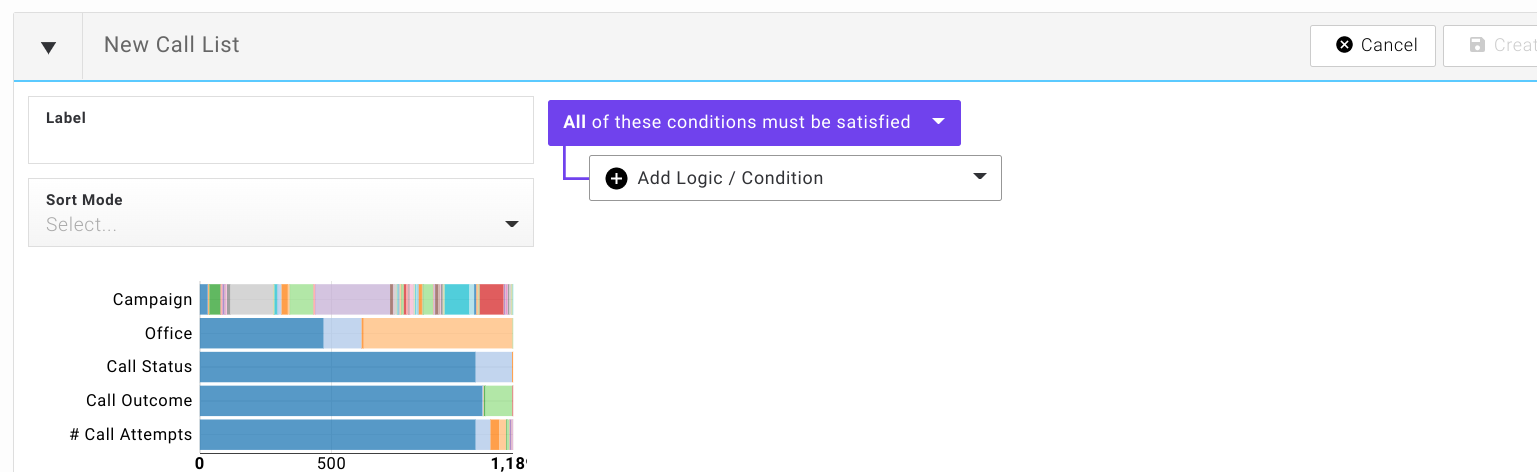
The dropdown menu of the new condition lists the various data fields and options that are available in the system that may be used to define a condition. In the example below the condition is being set to ‘Record Source’:
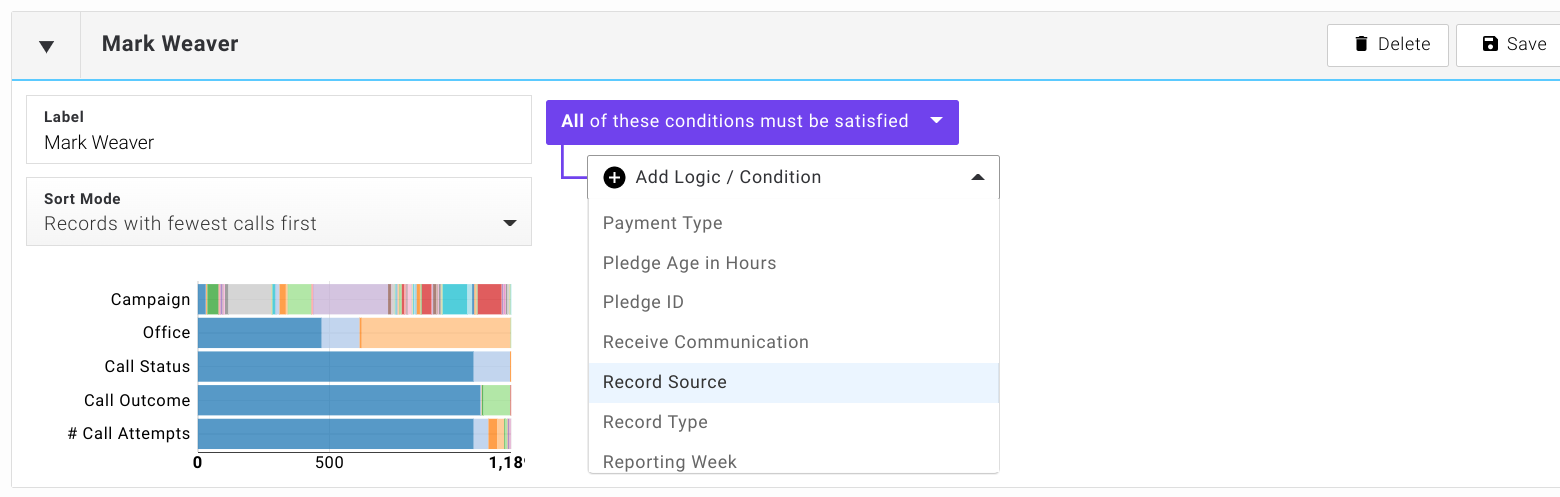
Next we can set an Operator and value for the condition. In the example below the condition is being set to ‘Is’ with a value of ‘Imported Lead’. This is telling the system that we want to restrict the call list so that it only includes imported leads.
Note
Notice that as we set this new condition, the chart on the left updates to show a breakdown of how many records have been captured. As you add more conditions this chart will continue to update.
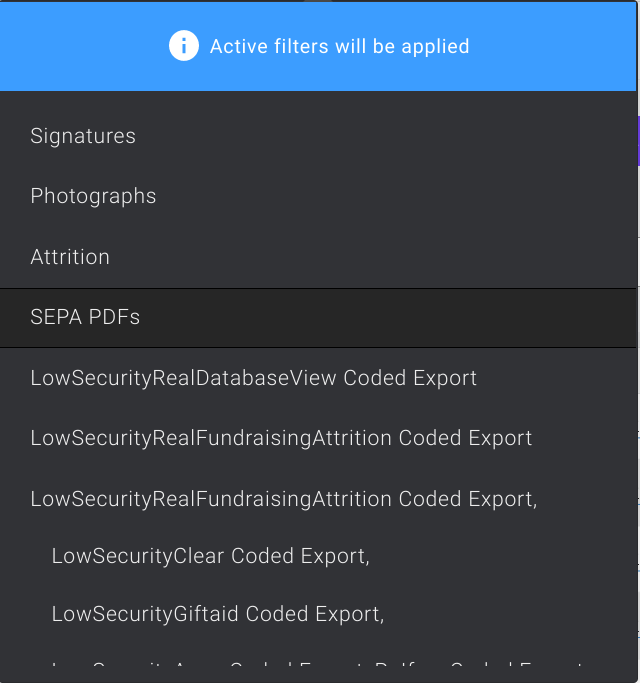
We now add a new condition ‘Leads Import’ with a value of ‘Mark’. This is telling the system that we only want to include leads from the specified import.
Note
This is an example of why it is important to use meaningful names when naming your import data files.
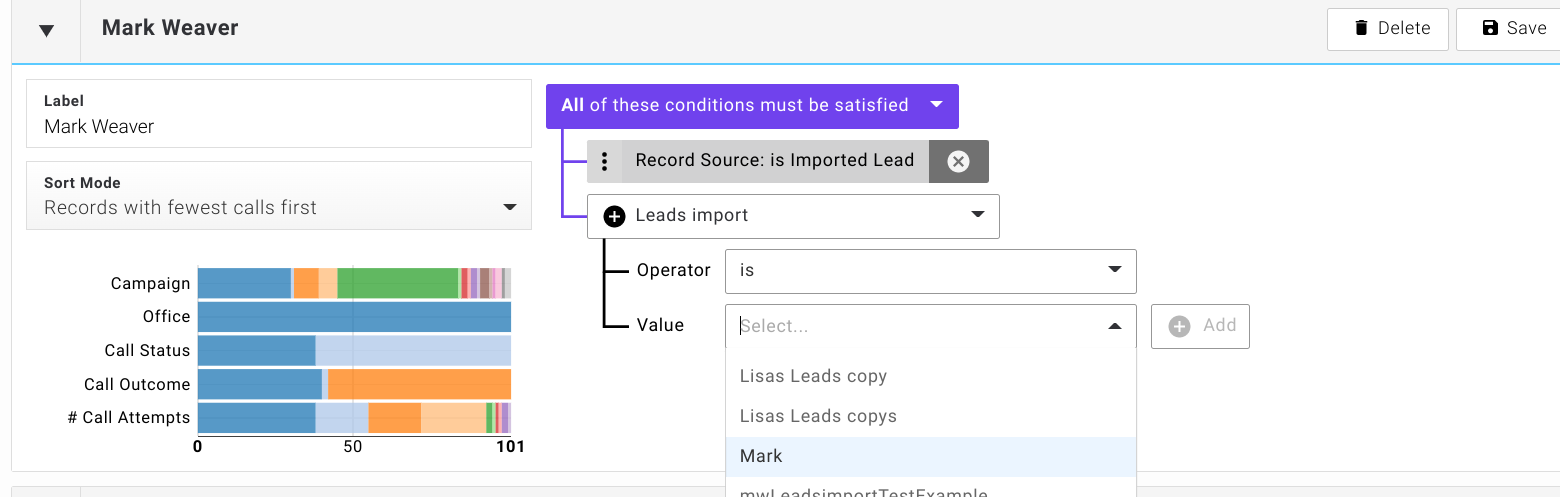
Finally we set a date condition: