Leads are the foundation of all activity within the Call Center and form the basis of the Call Lists.
We have a convenient mechanism that allows importing Leads data from an Excel spreadsheet or CSV (Comma Separated Value) file.
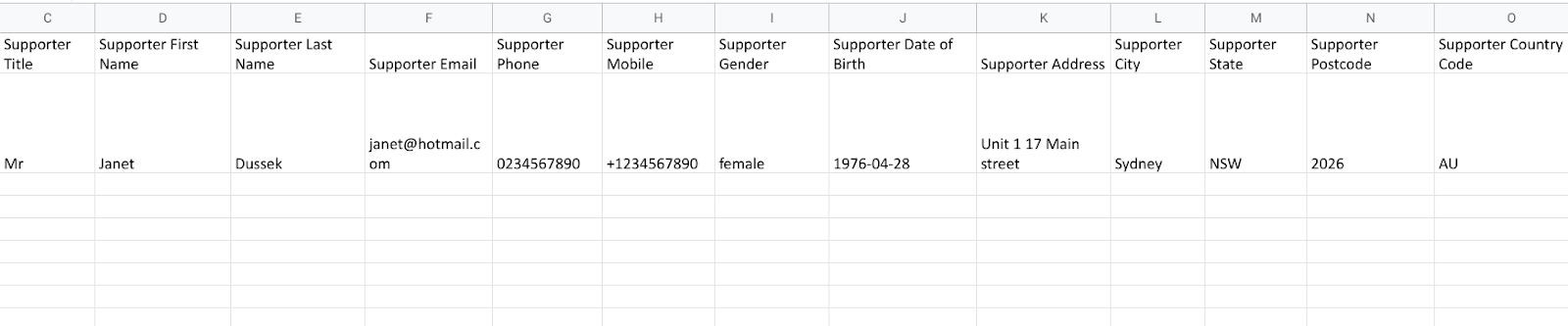
To properly format read the lead-import-specification.
Importing Leads Spreadsheet¶
Go to Import -> Leads. Drop or browse to your file.
Tip
Give your import file a meaningful name as it will be visible within the system.
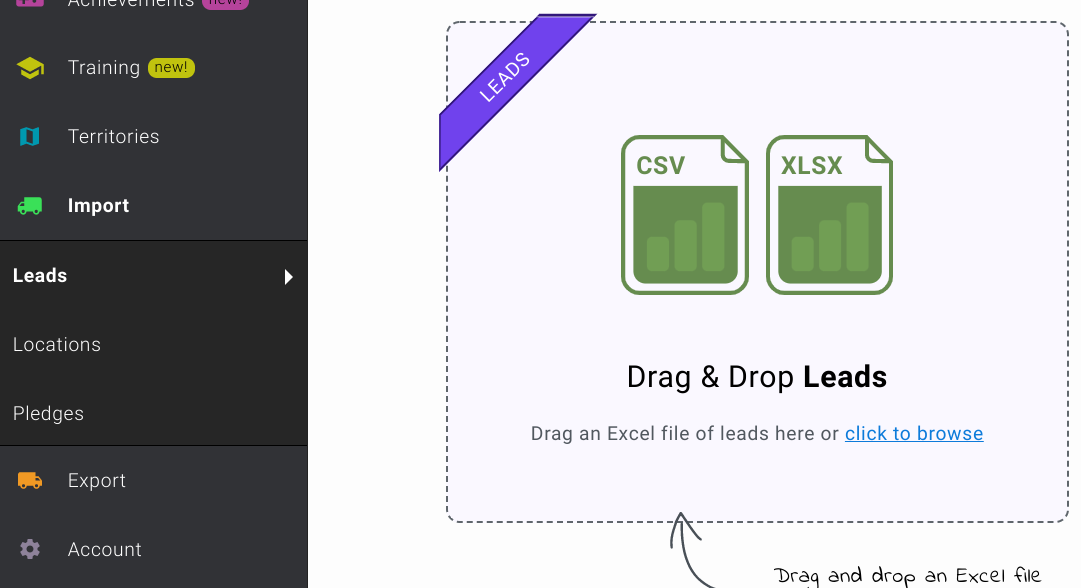
Note
We recommend that you use an Excel file as they are easier to edit than a CSV file. When dealing directly with a CSV, it is easy to inadvertently introduce an error into the file that can cause the import to fail.
Previewing Leads Import¶
After a short delay the system will display a preview of your import. At this point, no data has been entered into the system and you have the opportunity to review the results.
The Preview pane is divided into two parts, with the top section showing the rows of your import file that are Invalid and the lower section showing the rows that are Valid.
- The entries in your file are listed with each value listed in the appropriate column.
-
In the example Import below we can see that some entries have been classified as Invalid and some as Valid:

Invalid Entries¶
- Where the information in your file is invalid, a dot is shown in the column of the entries that have issues. To be considered valid, all columns of your import file must conform to the rules provided in our sample file above.
-
In this example import we can see that the Supporter Country column has invalid data. This is because the Supporter Country Code column is mandatory and the data file used for this import had two entries where the Country code was not provided.
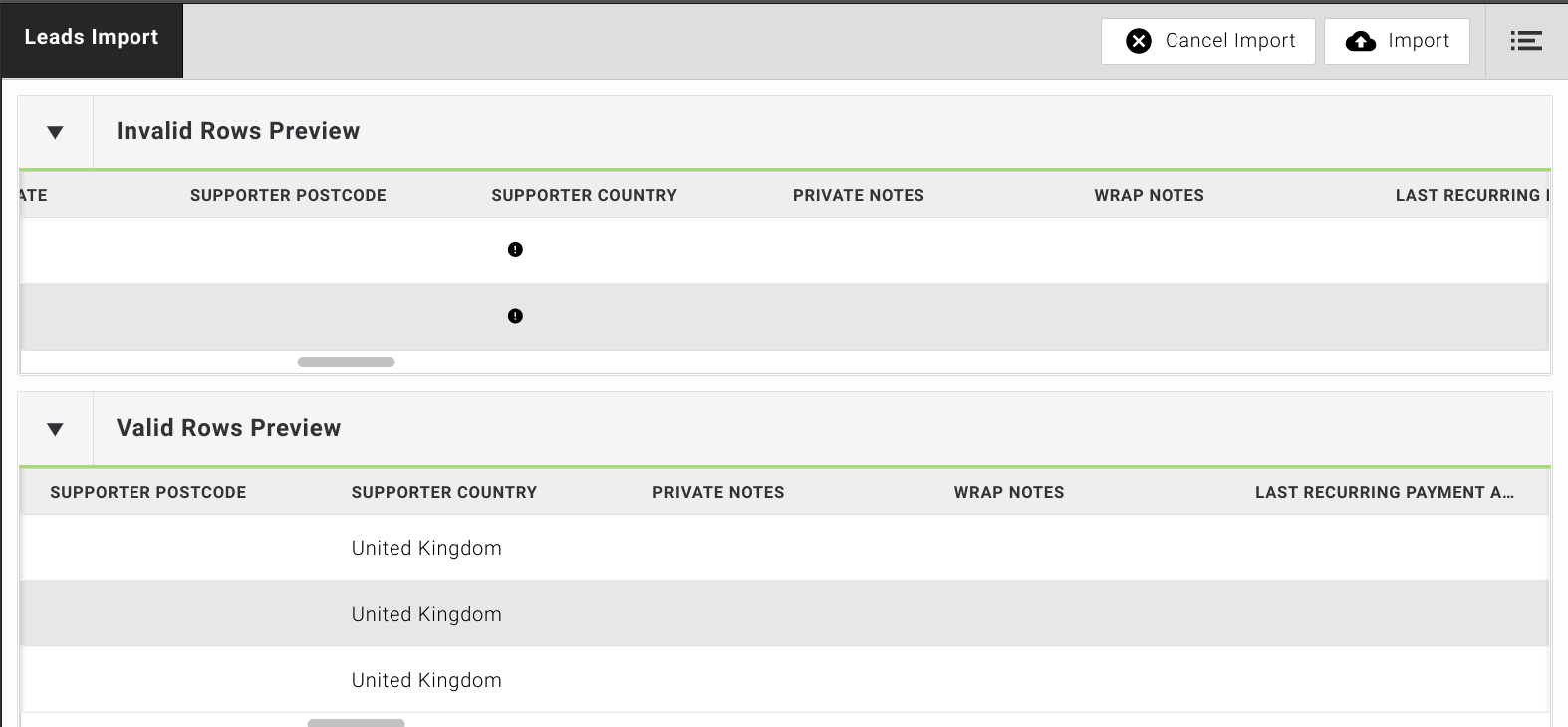
Important
If you have entries in your import file that are identified as Invalid, the best approach is to cancel the import process, correct the data in your file and try again.
Alternatively, you could perform the import at this stage and the system would ignore the invalid entries and only bring in the valid ones.
Valid Entries¶
In the example below, no entries are shown in the Invalid pane. This means that all of the entries in the import file conform to the required specification and all data can be imported safely.
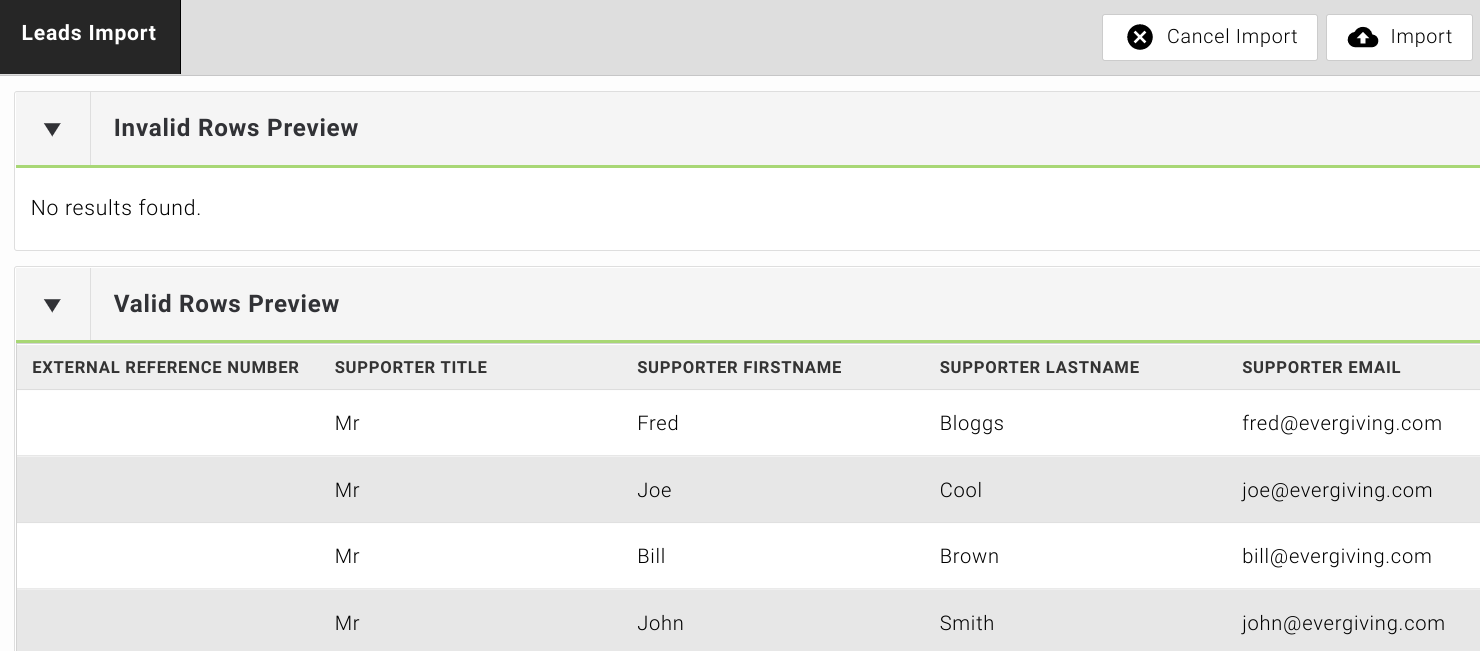
Confirm and Import¶
Press the Import button and confirm that you wish to proceed.
Import Duplicates¶
Notice the Import Duplicates checkbox.
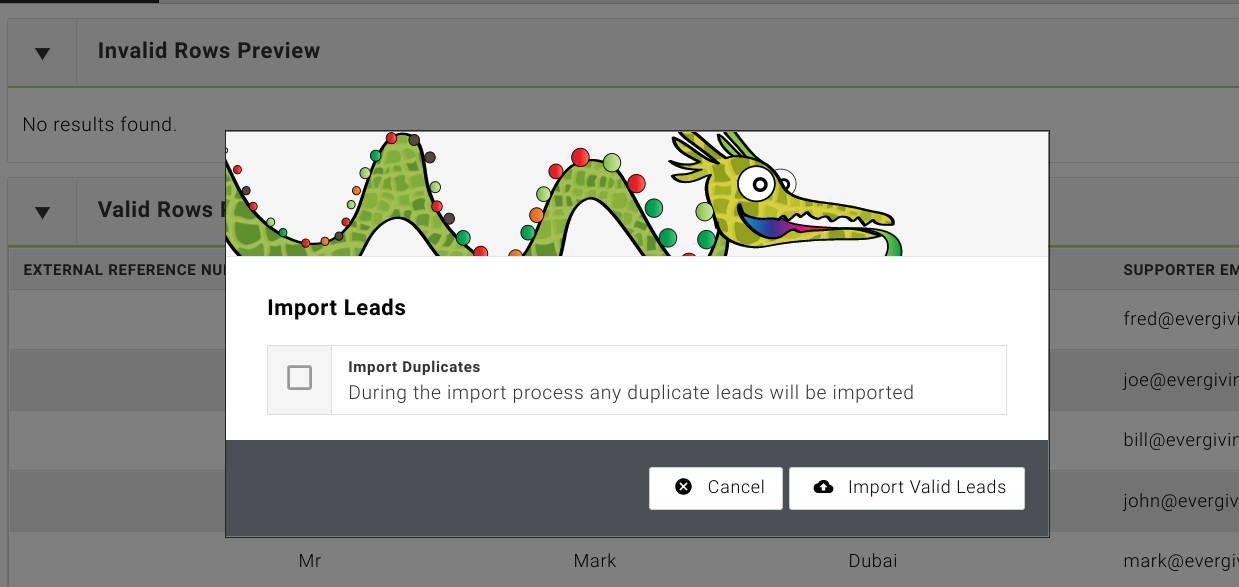
This controls how the import process deals with any entries in your file that have already been imported in the past.
If you tick the box to indicate that duplicates should be imported, the process will create a new lead in the system for every entry in your file without a Pledge ID , even where a duplicate lead already exists in the system.
The import process can also be used to update existing leads in the system.
When you include a Pledge ID for an entry in your import file, the process will use the information in your file to update the corresponding entry with the same Pledge ID in the system.
Data Import Task Submitted¶
The system will inform you that the import task has been submitted and you will receive an email when it has been completed.
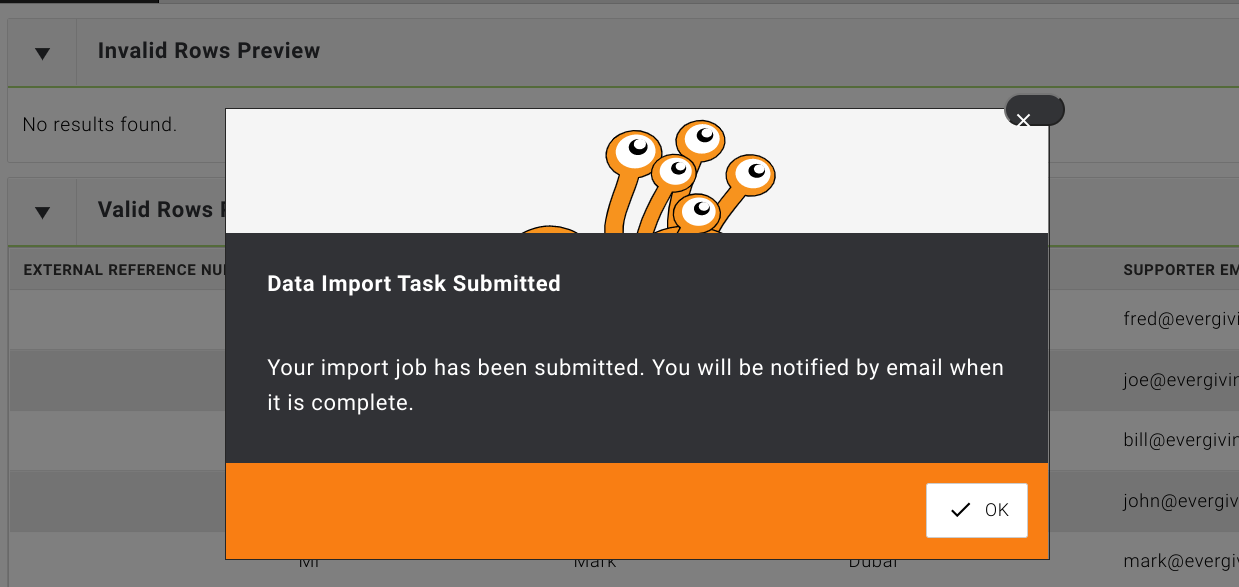
Once an import task has been performed, your leads will appear in Donors - Lead Management.
List of Validation Requirements¶
-
Columns are optional except these mandatory ones:
Supporter First Name,Supporter Last NameandSupporter Country Code.
-
Columns can be in any order as long as the field names are only used once.
-
The Supporter Country Code value ( e.g. '
US’, ‘GB’ or ‘AU’) must conform to ISO 3166 -
If you import numbers in national format, the import process validates them using the corresponding Supporter Country Code value. The process will fix any dropped leading zeroes according to the country format.
-
If you want to import a file with phone numbers in multiple countries, we recommend to use the
+[country code][number]or E.164 format. Phone numbers will be validated per their country code of the number and will ignore Supporter Country Code entered. -
Any entry in the import file that has an invalid phone number will be marked as rejected by the process.
-
All Date values used in the import file must use the ISO 8601 format
YYYY-MM-DD -
Where a Boolean value is required, acceptable value pairs are ‘
Yes’/’No’ or ‘True’/’False’. -
Currency values should be entered using the ISO 4217 format (e.g. '
USD’, ‘EUR’ or ‘GBP’) -
Timezone values should be entered using the TZ Database format (e.g. ‘
America/Toronto’ or ‘GMT+5’). -
Acceptable values for Payment method columns are
Card(or value contains ‘card’),Direct Debit(or value contains ‘bank’),Wallet, andOther. -
Payment Method Type columns may contain any text required ( e.g. ‘
PayPal’ or ‘Apple Pay’).