Secure Encryption on Windows Using Kleopatra¶
Kleopatra, is a key management tool in the Gpg4win package that we recommend using as it offers an accessible way to encrypt and decrypt emails and files, safeguarding sensitive information from unauthorized access. It is well-integrated with other encryption tools and services in the suite.
Before beginning the setup, ensure your system meets the following requirements:
- Operating System: Windows 7 or later.
- Hard Disk Space: At least 50 MB for Gpg4win installation.
- Internet Connection: Required for downloading the software.
The installation process typically takes about 15 minutes, depending on your system and internet speed and it will require a reboot. Plan accordingly to ensure a smooth setup experience.
Installing Kleopatra¶
1. Download¶
Download the latest software bundle from https://gpg4win.org/download.html
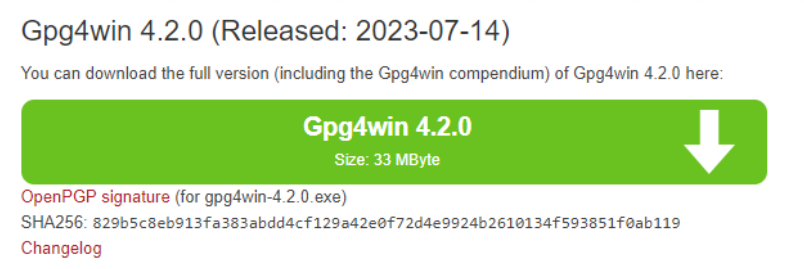
2. Install¶
Default options are fine
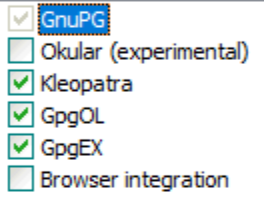
3. Reboot¶
Create a GPG Key with Kleopatra¶
1. New OpenPGP Key Pair¶
In the File menu of Kleopatra select “New OpenPGP Key Pair” (if you already have a secret key backed up you can use the Import option instead of creating a new key pair)
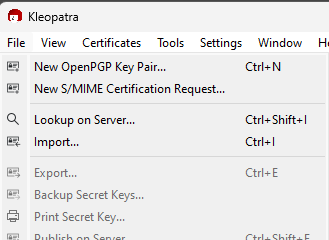
2. Create OpenPGP Certificate¶
Fill out the name and email of the person who will be decrypting files. It’s recommended to select the option to establish a passphrase for better security too. When the information is filled, click “Advanced Settings”.
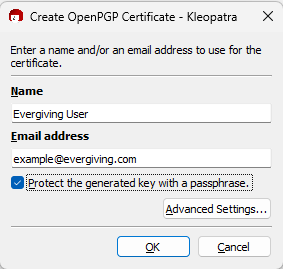
3. Change Advanced Settings¶
In the Advanced Settings dialog box, choose the RSA key type. It’s recommended to use more bits (e.g. 4096) for enhanced security.
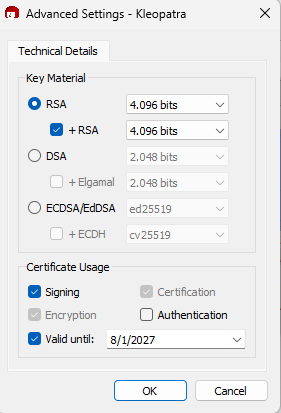
4. Select OK and OK¶
Closing the Advanced Settings, and the new key dialog.
5. Choose Your Passphrase¶
A new key pair will be generated.
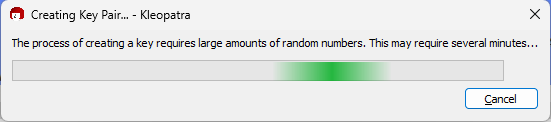
When complete a confirmation will show:
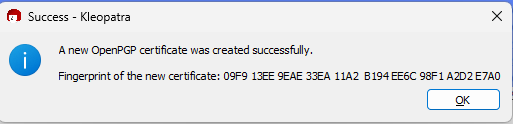
Export OpenPGP Certificate with Kleopatra¶
1. Locate Your Key Pair¶
From the main list
2. Right Click, Select Export¶
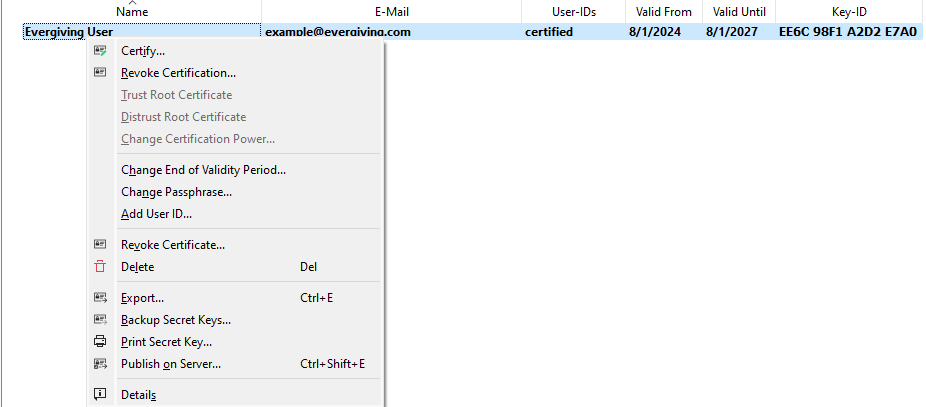
3. Save to Location¶
Choose a location for the public key file and save
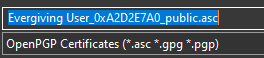
Note
The file containing the public key is a plain text file, you can attach this to an email or open it in a text editor and copy the full content into Evergiving
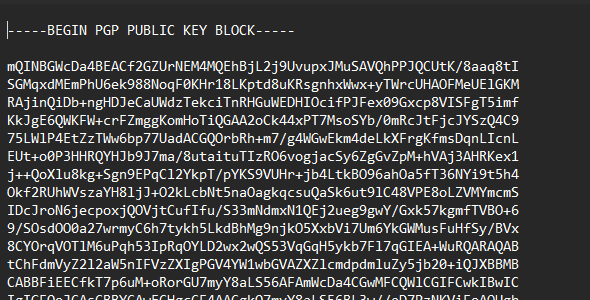
Backup a Key Pair with Kleopatra¶
Warning
Anyone who has the secret key and passphrase can decrypt export files sent from Evergiving, please only use this process if you are confident security protocols are being followed correctly.
1. Locate Your Key Pair from the Main List¶
2. Right Click, Select Backup Secret Keys¶
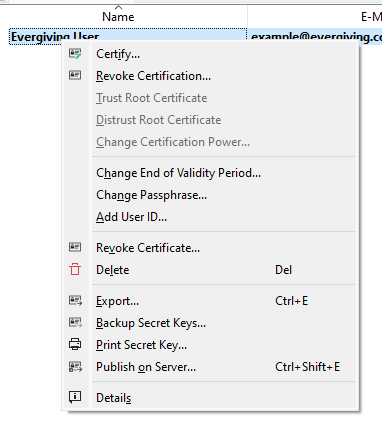
3. Save to a Secure Location¶
You will be prompted to input your passphrase to export the secret key.
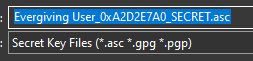
Import a Key Pair with Kleopatra¶
1. Choose Import from File Menu¶
On the destination PC with Kleopatra installed, choose Import from the file menu
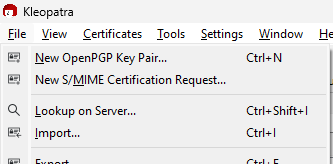
2. Locate the Secret Key Pair File¶
Select if it is your own key or not.
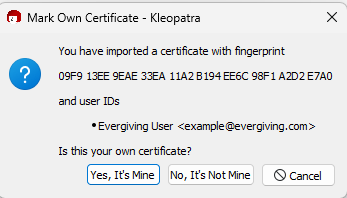
The key will show up in the list:

Decrypt an Encrypted File with Kleopatra¶
1. Download the File¶
2. Double Click to Open¶
3. Enter Your Passphrase¶
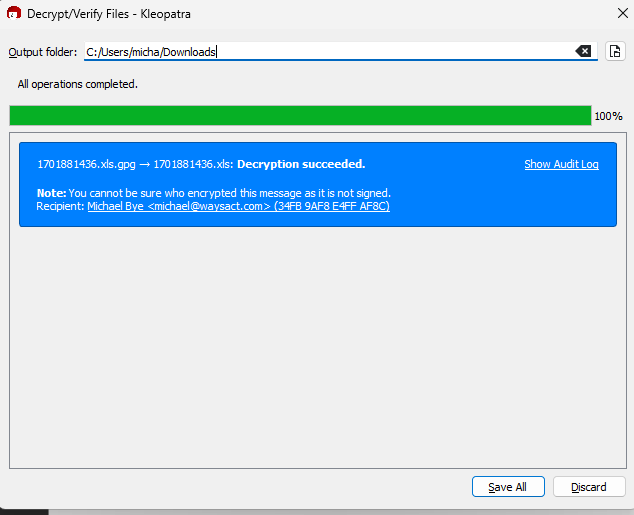
4. Check for the Decryption Succeeded Message¶
Next to the file name, if this is not present it indicates your PC does not have the correct secret key to decrypt this file or the passphrase was not entered correctly.
5. Choose Save All.¶
Navigate to the same folder where the .gpg file was downloaded, you should now see the unencrypted file (same name, without the .gpg extension), this file can be opened as normal.
