Working from Home with Evergiving¶
Evergiving is secure, allowing you to make calls and capture credit card information over the phone without coming into contact with sensitive card data. This protection extends to your home network, computer, and physical space, ensuring a safe working environment.
Yes, you can work from home! 🏡
Challenges of Working from Home¶
While working from home offers flexibility, it also presents challenges compared to an office environment, where you'd typically have:
- Standardized computers with managed operating systems to ensure you only have the necessary software for making calls.
- Automated system and application updates to keep your software up to date and secure.
- A reliable commercial internet connection that provides stable bandwidth for uninterrupted calls.
- Optimized network configurations that prioritize voice calls over other internet traffic.
You can recreate much of this at home by following some best practices.
Computer Hygiene¶
Use a computer dedicated to work and calling only whenever possible.
Keep everything updated:
Ensure your operating system and browser are updated to maintain security and performance.
Google Chrome
Chrome releases a full OS update every 4 weeks and minor updates every 2–3 weeks. Read more.
Microsoft
Windows features are constantly updated. Learn more.
Apple
Keeping your Apple software up to date is crucial for security. More info.
Enable background updates for automatic installation.
Shut down your computer:
Completely shutting down your computer after use helps keep it running efficiently and minimizes unnecessary background processes.
Open only what you need:
Limit the number of open applications and browser tabs to prevent your computer from running too many background processes, which consume resources.
Disable apps that open on startup:
Many applications open automatically at startup, consuming resources and bandwidth. Disable unnecessary apps from auto-starting.
Web Browsers¶
Avoid installing browser extensions such as ad blockers that may interfere with Evergiving.
Clear your cache regularly:
Especially if other people use your computer. If you're new to the computer, consider reinstalling your browser or operating system for a fresh start.
Keep a browser dedicated to work:
Consider keeping one browser exclusively for Evergiving and using another browser for personal activities.
Avoid untrusted websites:
Do not browse random websites or open suspicious emails on your work computer. These actions can introduce malware, which could slow down your system or cause more serious issues.
Internet Connection¶
Call quality vs. download speed:
Download speed is not the most important factor for call quality. Calls use between 8kb/s and 128kb/s. Stable bandwidth and low latency are more critical for uninterrupted voice calls.
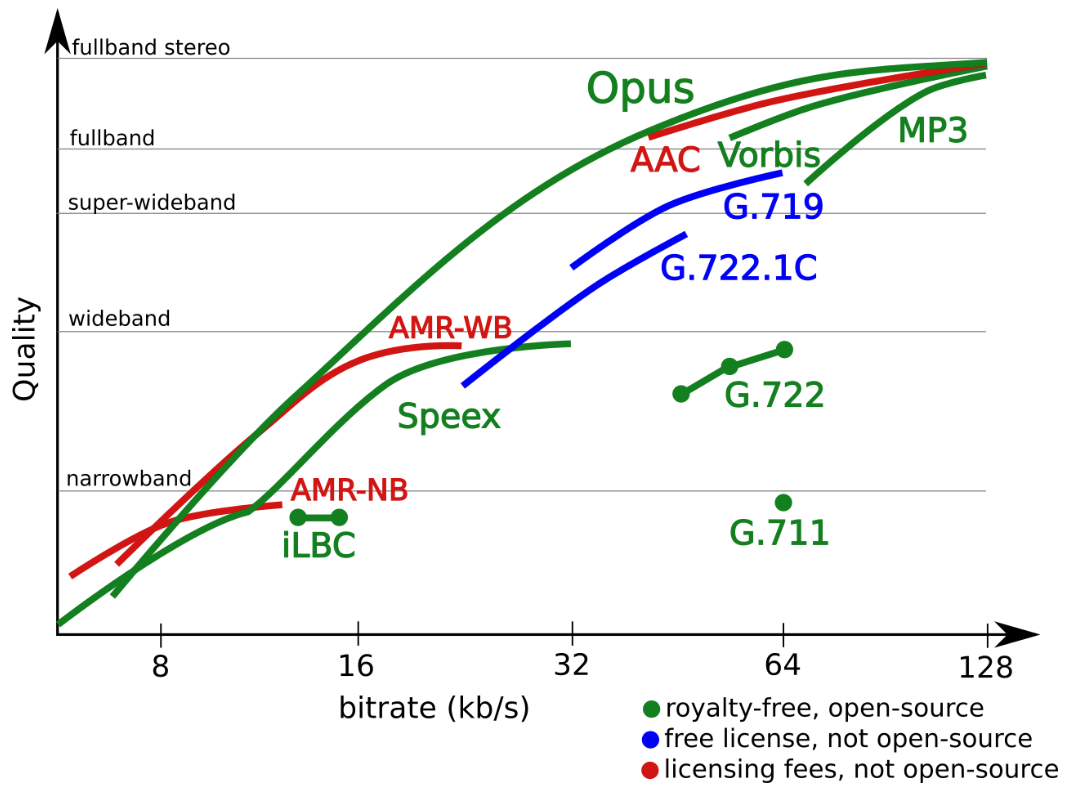
Competing devices on your network:
Other devices in your home, like phones updating apps or multiple people streaming video, can cause network congestion and affect call quality. Monitor your network's activity to ensure your calls are prioritized.
Configure QoS on your router:
QoS (Quality of Service) settings on your router prioritize voice traffic over other activities. If your router supports QoS, enable it. If not, consider upgrading to a router that does.
Visit Twilio’s Network Connectivity Requirements for more information.
Optimize WiFi or use Ethernet:
Whenever possible, use an Ethernet cable for a more stable connection. If using WiFi, minimize interference by ensuring a clear line of sight to the router and avoiding congested channels.
Prepare for internet outages:
Consider having a backup solution, such as a mobile hotspot from a different provider, to ensure continuous work during an outage.
Report issues:
Evergiving logs all call data, including packet loss and jitter. Use the "Report an issue with this call" button to help us troubleshoot and improve the system.
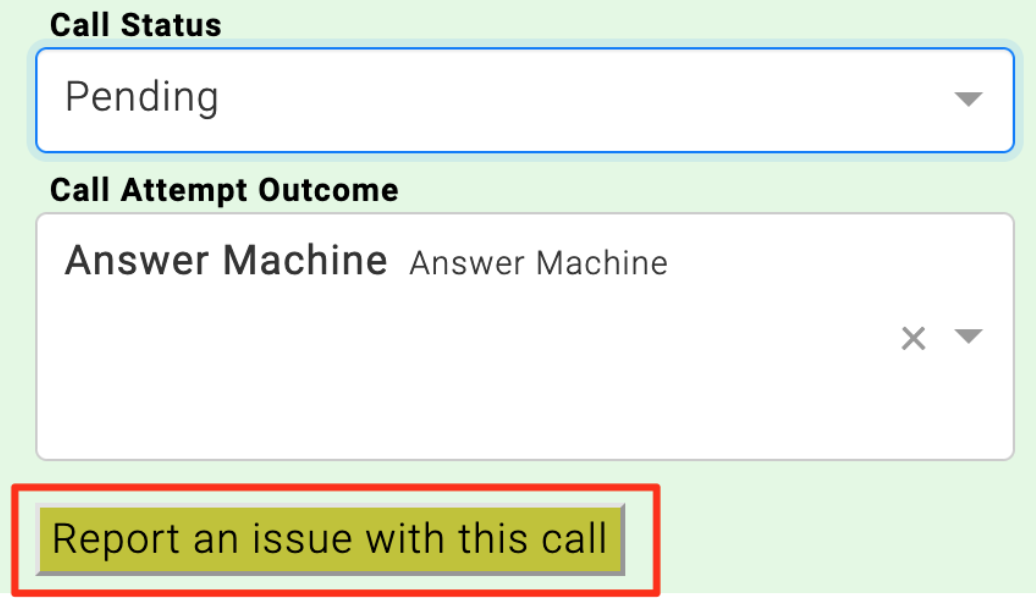
External issues:
Call quality issues may be caused by factors outside your control, such as network congestion or the recipient's poor signal. If this happens, schedule a callback and try again later.
Hardware Settings¶
Use a headset:
Using a headset reduces echo and improves audio quality. Wired headsets are generally more reliable than wireless ones, which can suffer from battery or connectivity issues.
Enable microphone access:
Grant the Evergiving website permission to use your microphone. Follow these links for instructions:
- Chrome (desktop/Android)
- Firefox (desktop)
- Mobile Safari (iPad/iPhone): Open Settings > Safari > Camera & Microphone, and ensure "Ask" or "Allow" is selected.
By following these steps, you'll be well-equipped to work from home securely and efficiently, maintaining high call quality and ensuring your hardware and software are optimized for Evergiving.