Setup Google Data Studio Integration¶
Follow the steps below to set up and connect Google Data Studio to your EBIC schema in Evergiving. This connection will enable you to create dynamic and customizable data visualizations.
Step 1: Sign in to Google Data Studio¶
- Go to Google Data Studio.
- Sign in with your Gmail account. If you don’t have a Gmail account, you can create one here.
Step 2: Add a New Data Source¶
-
In Google Data Studio, navigate to Data Sources.
-
Click the '+' button to add a new data source.
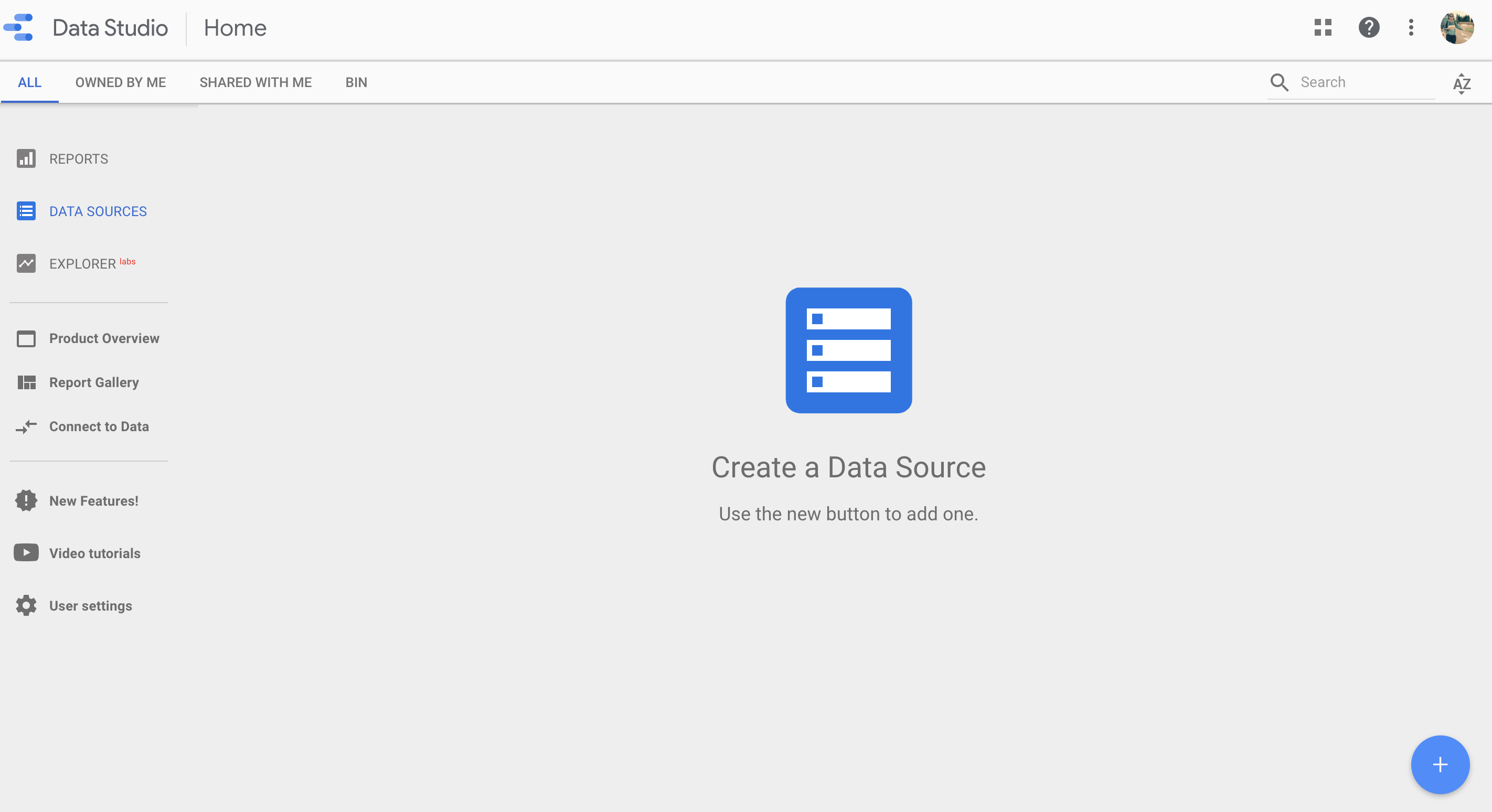
Step 3: Select PostgreSQL as the Data Source¶
-
EBIC uses PostgreSQL as the database.
-
Select PostgreSQL as the data source in Google Data Studio.
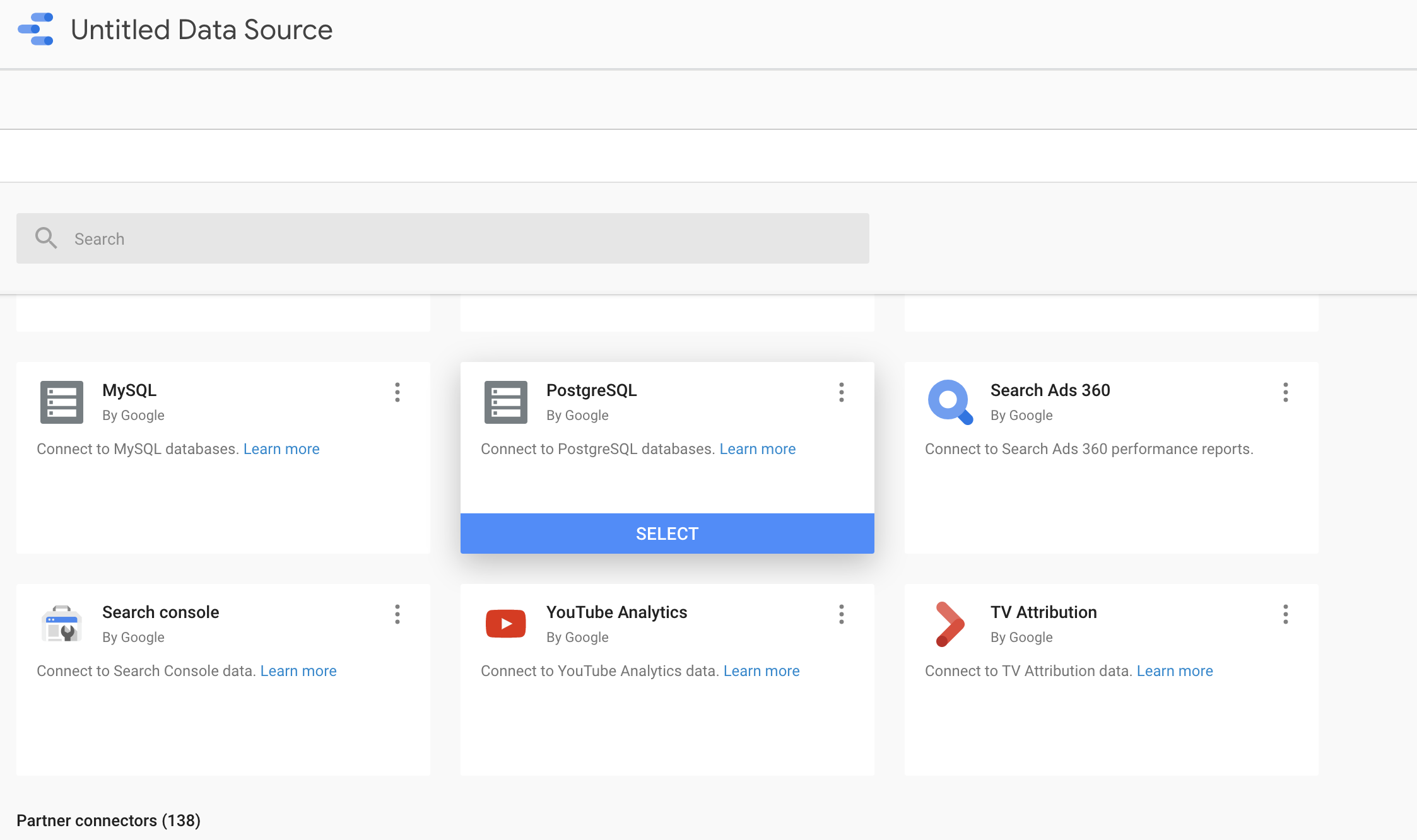
Step 4: Enter Connection Details¶
-
Obtain the connection details for your EBIC schema, including the host name, port, database name, username, and password.
-
This information can be found in Evergiving under EBIC Connection Details.
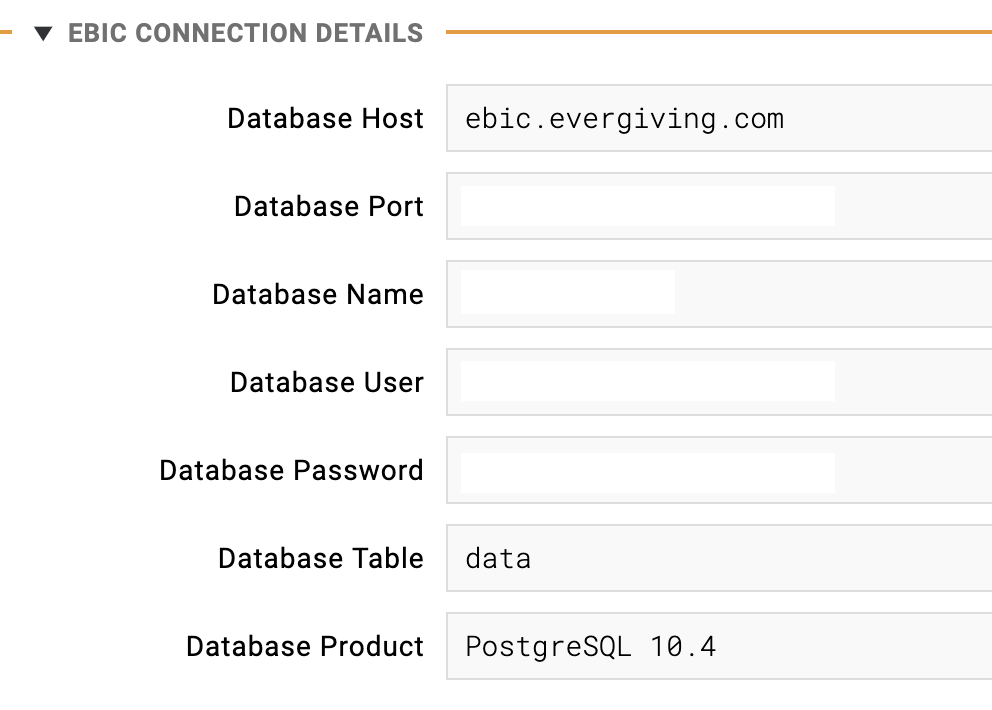
Step 5: Input Details in Google Data Studio¶
-
Copy and paste the connection details into Google Data Studio.
-
Check the box for 'Enable SSL'.
-
Upload the necessary SSL files (keys and certificates). You can request these files by emailing support@evergiving.com.
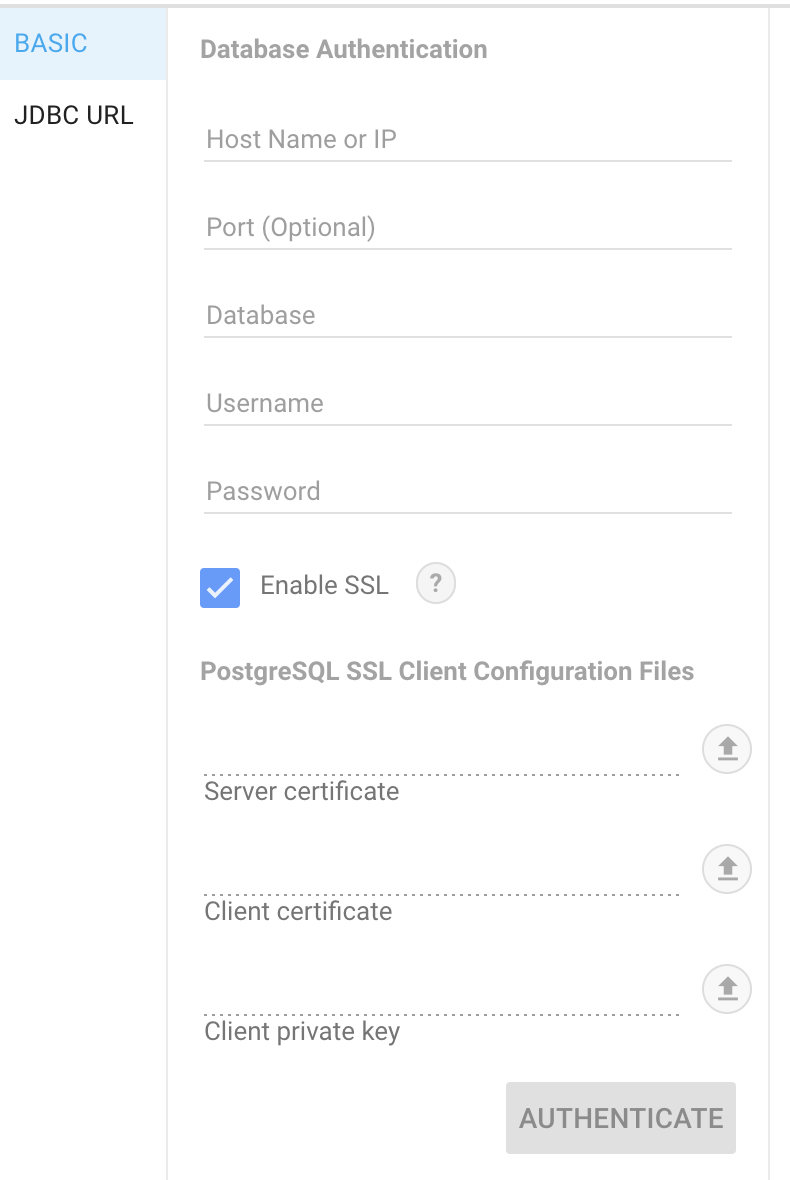
Step 6: Authenticate the Connection¶
-
Click Authenticate.
-
Select the table named 'data'.
-
Click Connect.
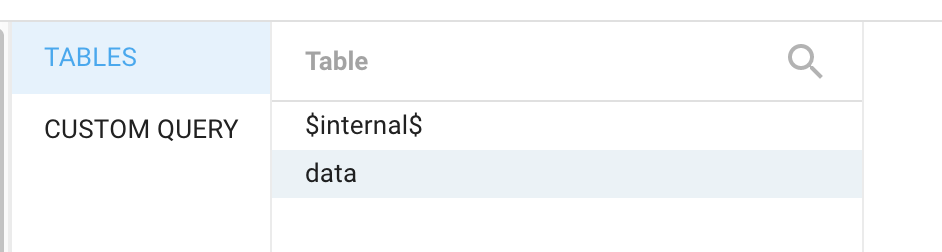
Step 7: Review and Adjust Data Fields¶
-
After connecting, the columns from your data table will be displayed.
-
Review the imported fields and modify the field types (e.g., number, boolean, text) as needed.
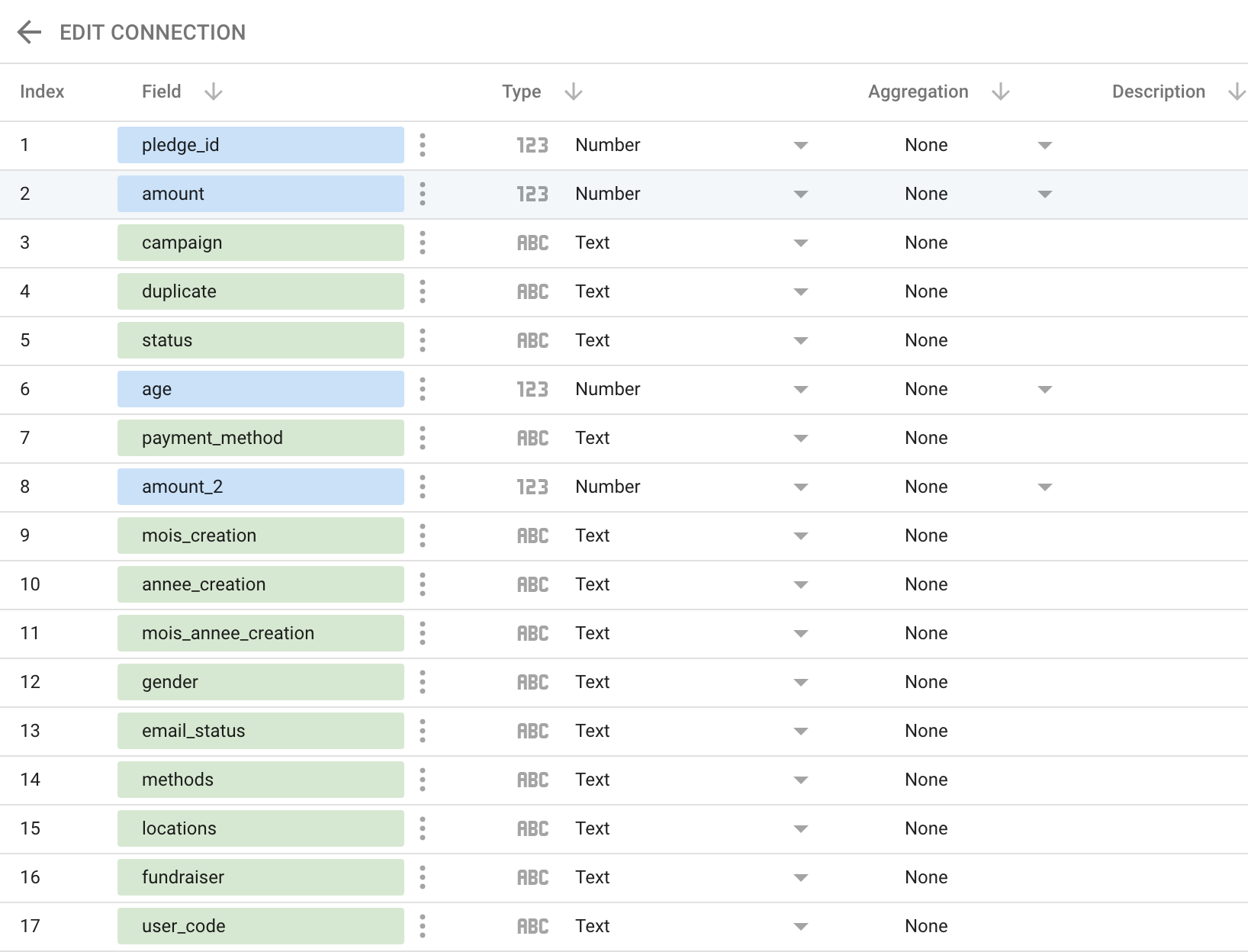
Step 8: Select a Template¶
-
In the Reports section, choose a pre-existing template or create a new one by clicking the '+' button.
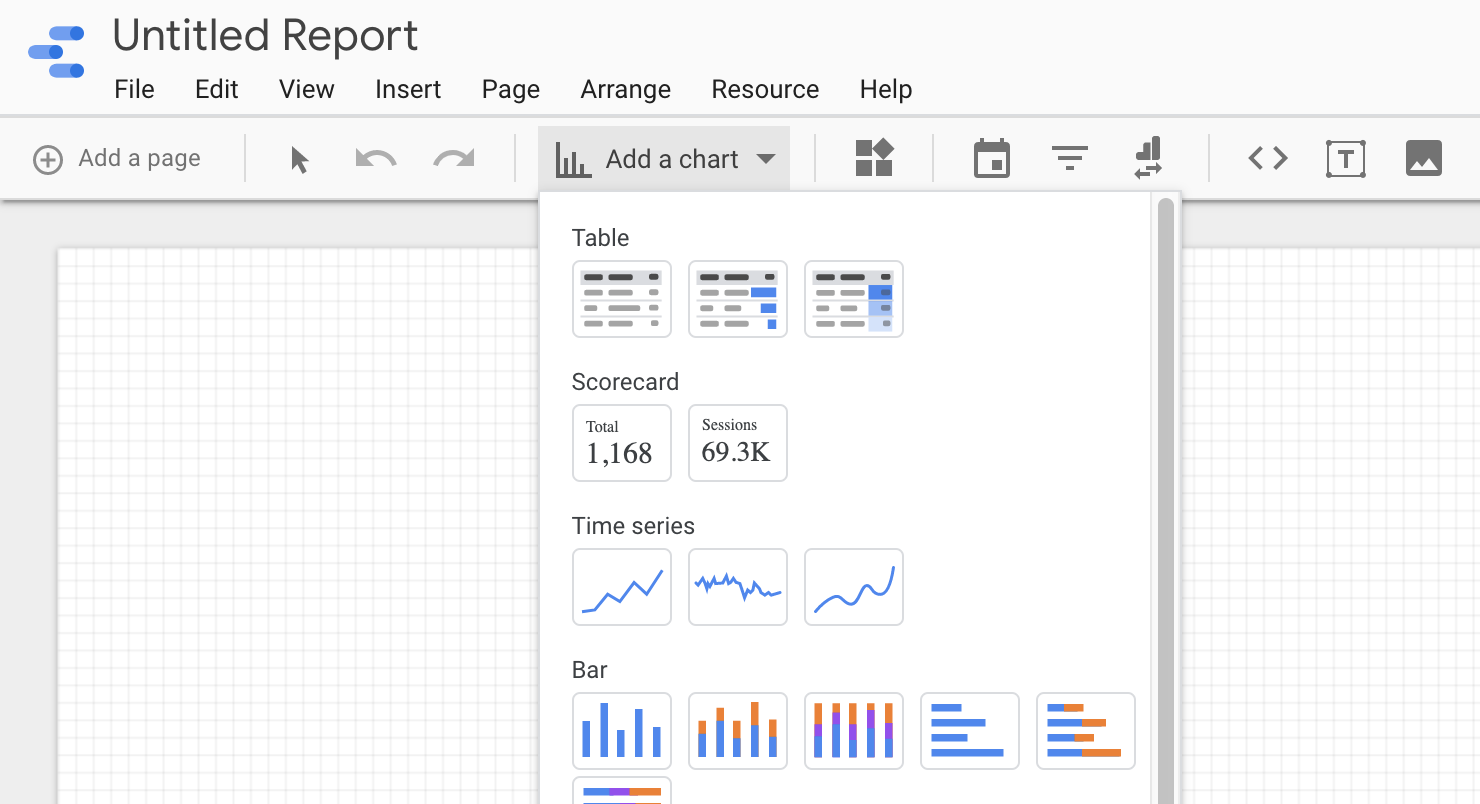
Step 9: Choose a Data Source¶
-
On the right-hand side, select the data source you just connected.
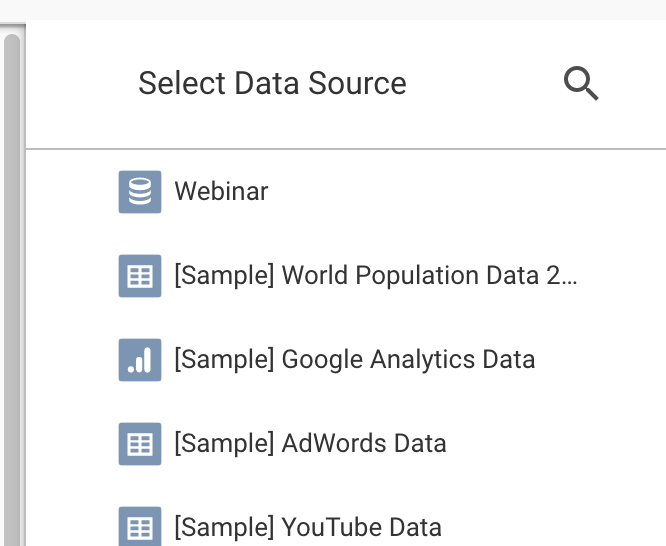
Step 10: Add Data to the Report¶
-
Click Add to Report to include the data in your report.
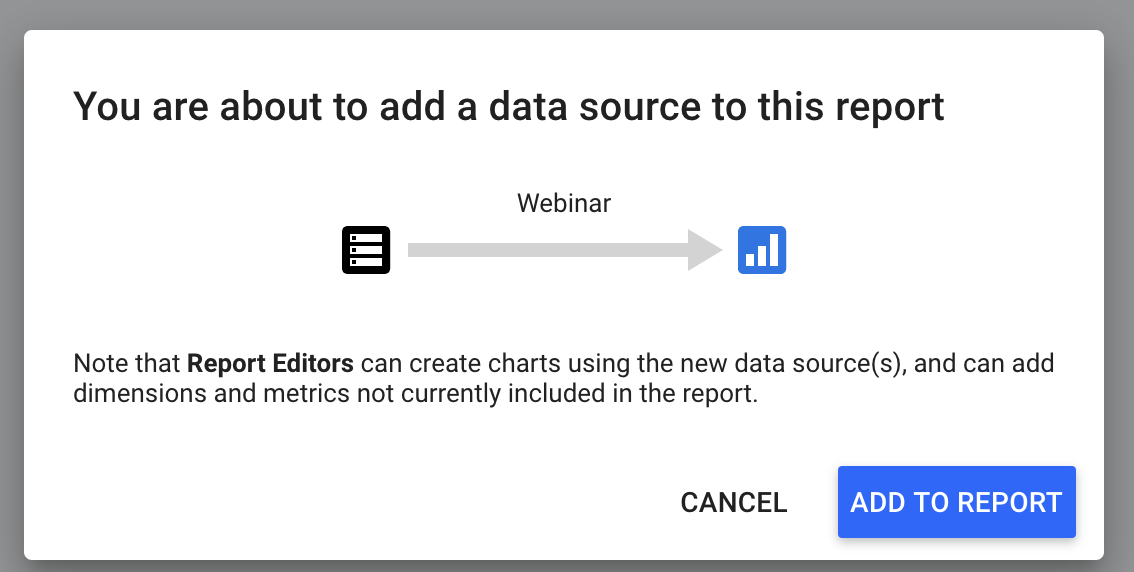
Step 11: Add Charts and Visualizations¶
-
Rename your report by clicking on the title at the top.
-
Start creating visualizations by selecting Add a chart from the menu.
-
Customize your report as needed.
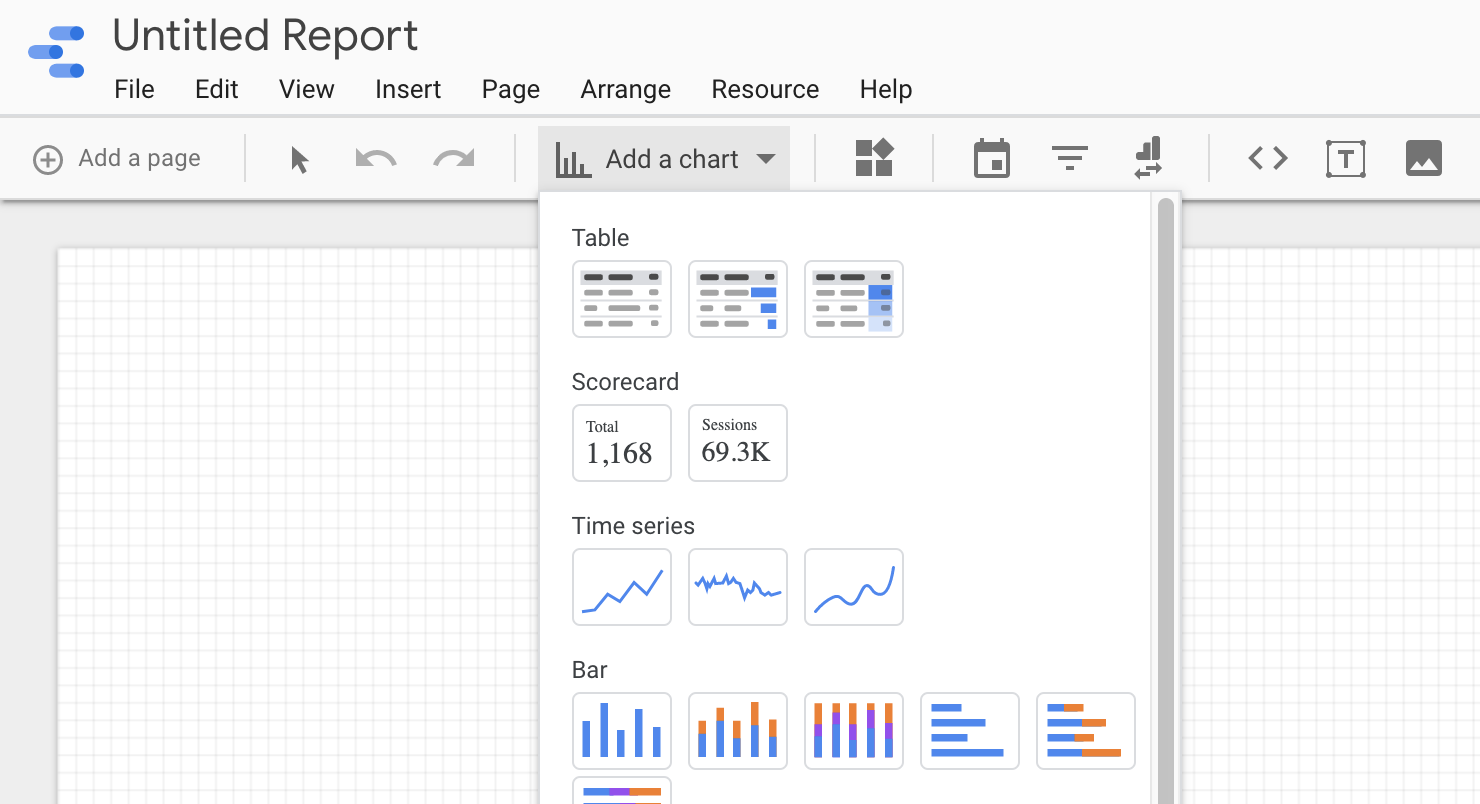
Once these steps are completed, your Google Data Studio report will be connected to your EBIC schema, and you'll be ready to create dynamic and real-time data visualizations for your organization.